Aktualizace na novou verzi nebo větev (branch)¶
Vyrobte si místo stažení¶
AndroidAPS není k dispozici ke stažení kvůli regulaci zdravotnických zařízení. Je legální vytvořit aplikaci pro své vlastní použití, ale nesmíte dát kopii ostatním! Další informace naleznete v části Časté dotazy.
Důležité poznámky¶
Aktualizujte co nejdříve, jakmile bude k dispozici nová verze. You will receive an information on the AndroidAPS home screen about the new version.
As of version 2.7 repository location changed to https://github.com/nightscout/AndroidAPS. If you are not familiar with git the easiest way for update is remove directory with AndroidAPS and do a new clone.
Please use Android Studio Version 2020.3.1 (Arctic Fox) or newer to build the apk.
Windows 10 32-bit systems are not supported by Android Studio 2020.3.1.
Make sure you read the Release Notes for the current version
Overview for updating your AndroidAPS version¶
Export your settings from the existing AAPS version on your phone. You might not need it, but better be save than sorry.
Update local copy of the AndroidAPS sourcecode (Git->Fetch and Git -> Pull)
Build signed APK
Transfer the built apk to your phone and install it
Check the version in AndroidAPS
Depending on your BG source make sure to identify receiver in xDrip or use the ‚Build your own Dexcom App‘.
In case you experience problems, see separate page for troubleshooting Android Studio.
1. Export your settings¶
See the Export & import settings page if you don’t remember how to do this.
2. Update your local copy¶
As of version 2.7 repository location changed to https://github.com/nightscout/AndroidAPS. If you are not familiar with git the easiest way for update is remove directory with AndroidAPS on your disk and follow the instructions to do a New clone.
If you have already changed the URL or update from version 2.8.x, follow these steps:
Open your existing AndroidAPS project with Android Studio. You might need to select your project. (Double) click on the AndroidAPS project.
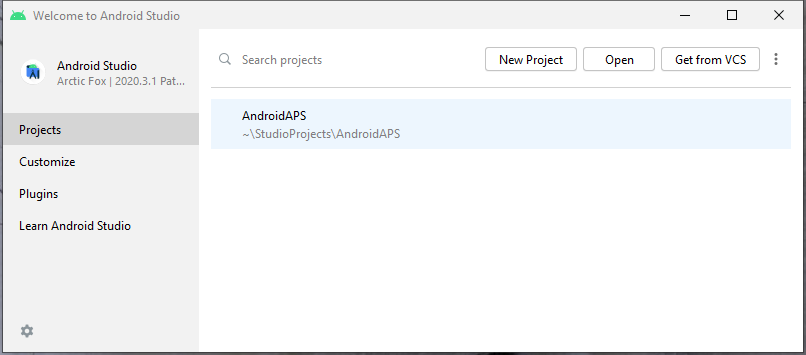
In the menu bar of Android Studio, select Git -> Fetch
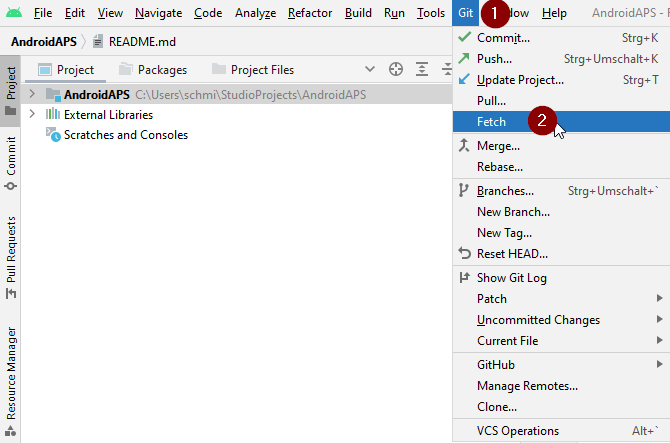
You will see a message in the lower right corner that Fetch was successful.
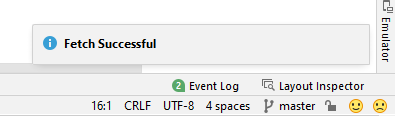
In the menu bar, now select Git -> Pull
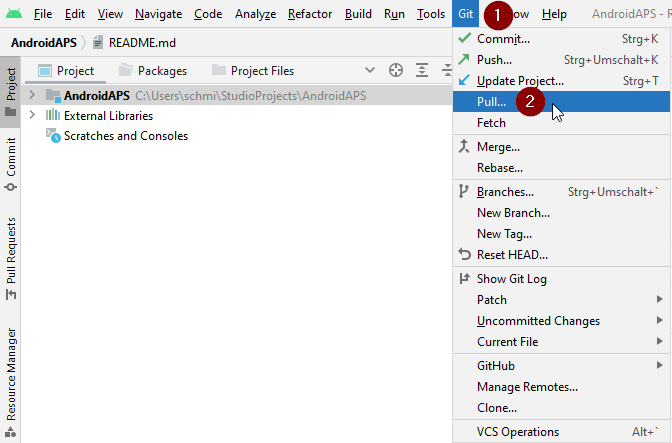
Leave all options as they are (origin/master) and select Pull
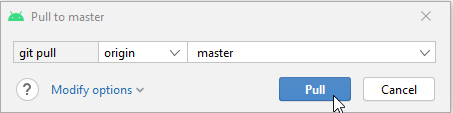
Wait while download is in progress, you will see this as info in the bottom bar. When it’s done, you will see a success message. Note: The files that were updated may vary! This is not an indication
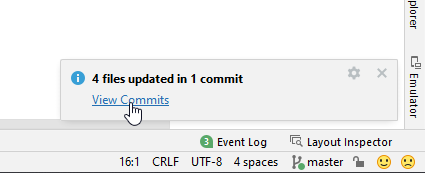
Gradle Sync will be running a couple of seconds to download some dependencies. Wait until it is finished.
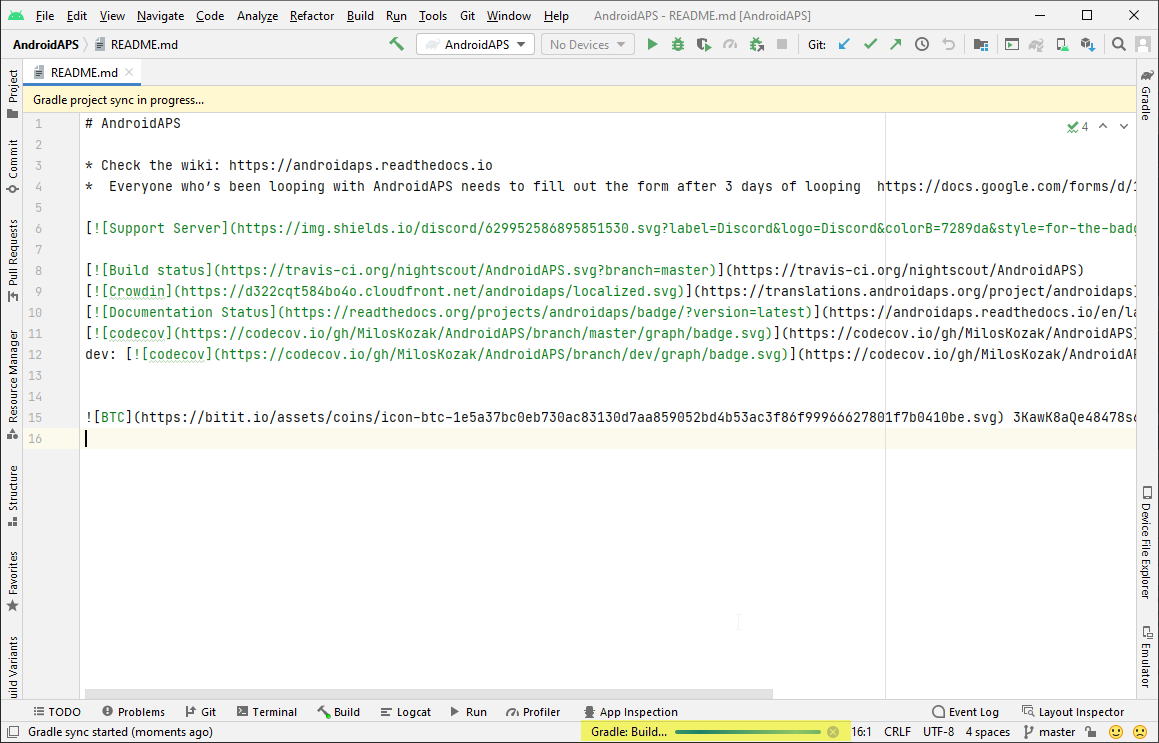
3. Build the Signed APK¶
Your sourcecode is now the current released version. It’s time to build the signed apk from it as described in the build signed apk section.
4. Transfer the apk¶
You need to transfer the apk to your phone so you can install it.
See the instructions for Transfer APK to smartphone
5. Install apk¶
On your phone you have to allow installation from unknown sources. Manuals how to do this can be found on the internet (i.e. here or here). Note: If you completed the build with the same existing key store in Android Studio, then you do not need to remove the existing app on your phone. When you install the apk, follow the prompts to install updates. For other scenarios such as establishing a new key store in Android Studio for your signed apk, you will need to delete the old app before installing the apk.
6. Check AAPS version on phone¶
After you installed the new apk, you can check the AAPS version on your phone by clicking the three dots menu on the top right and then About. You should see the current version.
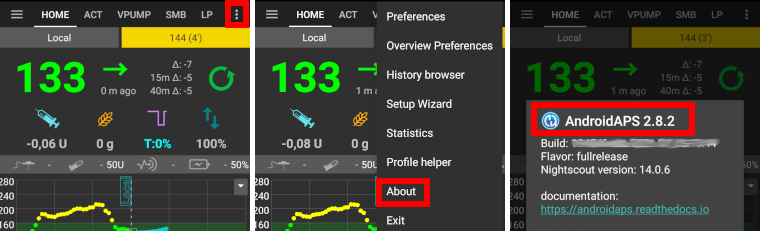
Řešení problémů¶
If anything goes wrong, don’t panic.
Take a breath!
Then see the separate page troubleshooting Android Studio if your problem is already documented!