Αντλία Accu Chek Combo
Αυτό το λογισμικό αποτελεί μέρος μιας DIY (Φτιάξε το Μόνος Σου) λύσης και δεν είναι ένα προϊόν, αλλά απαιτεί από ΕΣΑΣ να διαβάσετε, να μάθετε και να κατανοήσετε το σύστημα συμπεριλαμβανομένου του τρόπου χρήσης του. Δεν είναι κάτι που αναλαμβάνει τη διαχείριση του διαβήτη σας για σας, αλλά σας επιτρέπει να βελτιώσετε το διαβήτη σας και την ποιότητα της ζωής σας αν είστε διατεθειμένοι να αφιερώσετε το χρόνο που χρειάζεται. Μη βιαστείτε, αλλά αντίθετα δώστε στον εαυτό σας χρόνο για να μάθετε. Εσείς και μόνο είστε υπεύθυνοι για οτιδήποτε κάνετε με αυτό.
Απαιτήσεις μηχανημάτων
Μία αντλία Roche Accu-Check Combo (οποιοδήποτε λογισμικό, όλα είναι συμβατά)
Μια συσκευή Smartpix ή Realtyme μαζί με το λογισμικό 360 Configuration Software για τη ρύθμιση της αντλίας. (Η Roche αποστέλλει τις συσκευές Smartpix και το λογισμικό για τη ρύθμιση δωρεάν στους πελάτες της κατόπιν αιτήματος.)
Ένα συμβατό τηλέφωνο: Ένα κινητό τηλέφωνο Android με τηλέφωνο που χρησιμοποιεί το LineageOS 14.1 (πρώην CyanogenMod) ή τουλάχιστον το Android 8.1 (Oreo). As of AAPS 3.0 Android 9 is mandatory. Δείτε τις σημειώσεις έκδοσης για λεπτομέρειες.
Με το LineageOS 14.1 πρέπει να είναι μια πρόσφατη έκδοση, τουλάχιστον από τον Ιούνιο του 2017, καθώς η αλλαγή που είναι απαραίτητη για να συνδεθεί η αντλία Combo έγινε εκείνη τη χρονική περίοδο.
Μια λίστα τηλεφώνων μπορεί να βρεθεί στα έγγραφα AAPS Phones.
Παρακαλώ προσέξτε ότι η λίστα δεν είναι ολοκληρωμένη και έχει φτιαχτεί από την προσωπική εμπειρία άλλων χρηστών. Σας ενθαρρύνουμε επίσης να εισαγάγετε και εσείς την εμπειρία σας και, συνεπώς, να βοηθήσετε άλλους (αυτά τα προγράμματα προχωρούν με τη συνδρομή όλων).
Προσέξτε ότι παρόλο που το Android 8.1 επιτρέπει την επικοινωνία με την αντλία Combo, συνεχίζουν να υπάρχουν ζητήματα με το AAPS στο 8.1.
Για προχωρημένους χρήστες, είναι δυνατόν να εκτελέσετε τη σύζευξη σε ένα rooted τηλέφωνο και να τη μεταφέρετε σε να άλλο rooted τηλέφωνο, προκειμένου να τη χρησιμοποιήσετε με το ruffy/AAPS που πρέπει επίσης να είναι rooted. Αυτό επιτρέπει τη χρήση τηλεφώνων με Android < 8.1, αλλά δεν έχει δοκιμαστεί ευρέως: https://github.com/gregorybel/combo-pairing/blob/master/README.md
Περιορισμοί
Εκτεταμένα bolus και συνδυαστικά bolus δεν υποστηρίζονται (βλέπε Εκτεταμένοι Υδατάνθρακεςαντί αυτού).
Υποστηρίζεται μόνο ένα βασικό προφίλ.
Η ρύθμιση παραπάνω από ενός βασικού προφίλ στην αντλία ή η εκτέλεση εκτεταμένων bolus ή συνδυαστικών bolus από την αντλία εμπλέκεται με τα TBRs και εξαναγκάζει το κύκλωμα να μπει σε λειτουργία αναστολής για 6 ώρες αφου το κύκλωμα δεν μπορεί να λειτουργήσει με ασφάλεια με αυτές τις συνθήκες.
Επί του παρόντος δεν είναι δυνατή η ρύθμιση της ώρας και της ημερομηνίας στην αντλία, επομένως οι αλλαγές ώρας για τη διάρκεια της μέρας πρέπει να γίνουν χειροκίνητα (μπορείτε να απενεργοποιήσετε την αυτόματη ρύθμιση της ώρας στο κινητό και να το αλλάξετε το πρωί μαζί με το ρολόι της αντλίας ώστε να αποφύγετε να χτυπήσει συναγερμός μέσα στη νύχτα).
Επί του παρόντος μόνο βασική δόση με εύρος από 0,05 με 10 U/h υποστηρίζονται. Αυτό επίσης ισχύει κατά τη μετατροπή ενός προφίλ, π.χ. όταν αυξάνετε στο 200% το βασικό ρυθμό σε ένα προφίλ δεν πρέπει να ξεπερνάει τις 5 μονάδες/ ώρα καθώς αυτό θα διπλασιαστεί. Παρόμοια, όταν μειώνεται στο 50%, η ελάχιστη τιμή βασικού πρέπει να είναι τουλάχιστον 0,10 U/h.
Αν το κύκλωμα ζητήσει να ακυρωθεί ένας τρέχον προσωρινός ρυθμός (TBR), η Combo αντί αυτού θα ορίσει έναν προσωρινό ρυθμό (TBR) 90% ή 110% για 15 λεπτά. Αυτό συμβαίνει επειδή η ακύρωση ενός προσωρινού βασικού ρυθμού προκαλεί ένα συναγερμό στην αντλία, ο οποίος προκαλεί πολλές δονήσεις.
Περιστασιακά (κάθε μία δύο ημέρες ή κάτι τέτοιο) το AAPS μπορεί να αποτύχει να ακυρώσει αυτόματα ενα συναγερμό TBR CANCELLED, κάτι το οποίο ο χρήστης πρέπει να αντιμετωπίσει (πατώντας το κουμπί ανανέωσης στο AAPS για να μεταφέρει την προειδοποίηση στο AAPS ή επιβεβαιώνοντας την ειδοποίηση στην αντλία).
Η σταθερότητα της σύνδεσης bluetooth διαφέρει ανάλογα με το τηλέφωνο, προκαλώντας συναγερμούς «μην εύρεση αντλίας», όταν δεν υπάρχει πλέον σύνδεση με την αντλία.
Εάν εμφανιστεί αυτό το σφάλμα, βεβαιωθείτε ότι το Bluetooth είναι ενεργοποιημένο, πατήστε το κουμπί Ανανέωση στην καρτέλα Combo για να δείτε αν αυτό προκλήθηκε από ένα ενδιάμεσο θέμα και αν εξακολουθεί να μην έχει δημιουργηθεί σύνδεση, επανεκκινήσετε το τηλέφωνο και συνήθως το ζήτημα διορθώνεται.
Υπάρχει ένα άλλο ζήτημα στο οποίο δε βοηθάει η επανεκκίνηση αλλά πρέπει να πατηθεί ένα κουμπί στην αντλία (η οποία επαναφέρει το Bluetooth), πριν η αντλία δεχθεί τη σύνδεση από το τηλέφωνο και πάλι.
Υπάρχουν πολύ λίγα πράγματα που μπορούν να γίνουν για να διορθωθεί ένα από τα θέματα αυτά σε αυτό το σημείο. So if you see those errors frequently your only option at this time is to get another phone that’s known to work well with AAPS and the Combo (see above).
Η χορήγηση bolus από την αντλία δε θα εντοπίζεται πάντοτε εγκαίρως (ελέγχετε όποτε συνδέετε το AAPS με την αντλία) και ίσως να χρειαστούν έως και 20 λεπτά στη χειρότερη περίπτωση.
Τα bolus στην αντλία ελέγχονται πάντα πριν από ένα υψηλό TBR ή ένα bolus που έχει δοθεί από το AAPS, αλλά λόγω των περιορισμών, το AAPS θα αρνηθεί να δώσει τον TBR/Bolus όπως υπολογίστηκε κάτω από ψευδείς υποθέσεις. (-> Μην χορηγείτε Bolus από την Αντλία! Δείτε το κεφάλαιο Χρήση (Usage) παρακάτω)
Η ρύθμιση ενός TBR στην αντλία πρέπει να αποφεύγεται, αφού το κύκλωμα αναλαμβάνει τον έλεγχο των TBRs. Η ανίχνευση ενός νέου TBR στην αντλία μπορεί να διαρκέσει έως και 20 λεπτά και η επίδραση του TBR θα ληφθεί υπόψη μόνο από τη στιγμή που ανιχνεύεται, οπότε στη χειρότερη περίπτωση μπορεί να υπάρχουν 20 λεπτά του TBR που δεν φαίνονται στην IOB.
Ρύθμιση
Ρυθμίστε την αντλία χρησιμοποιώντας το λογισμικό 360 config.
Αν δεν έχετε το λογισμικό, παρακαλώ καλέστε την γραμμή υποστήριξης Accu-Check. Συνήθως στέλνουν στους εγγεγραμμένους χρήστες ένα CD με το «Λογισμικό Διαμόρφωσης Αντλίας 360» και μια συσκευή σύνδεσης SmartPix USB με υπέρυθρη σύνδεση (η συσκευή Realtyme λειτουργεί επίσης εάν το έχετε).
Απαιτούμενες ρυθμίσεις (σημειωμένες με πράσινο σε στιγμιότυπα οθόνης):
Ορίστε/αφήστε τη διαμόρφωση του μενού ως «Standard», το οποίο θα αφήσει να εμφανίζονται μόνο τα υποστηριζόμενα μενού/ενέργειες στην αντλία και να αποκρύπτονται εκείνα τα οποία δεν υποστηρίζονται (εκτεταμένο/συνδυαστικό bolus, πολλαπλοί βασικοί ρυθμοί) που προκαλούν περιορισμό της λειτουργικότητας του κυκλώματος όταν χρησιμοποιούνται επειδή δεν είναι δυνατό να τρέξετε το κύκλωμα με ασφαλή τρόπο όταν χρησιμοποιούνται.
Επαληθεύστε το ότι οι Γρήγορες πληροφορίες κειμένου (Quick Info Text) έχουν ρυθμιστεί ως «Γρήγορες Πληροφορίες («QUICK INFO») » (χωρίς τα εισαγωγικά, βρίσκεται στο Επιλογές αντλίας ινσουλίνης (Insulin Pump Options)).
Ρυθμίστε τον Προσωρινό Βασικό Ρυθμό (TBR) Μέγιστη ρύθμιση (Maximum Adjustment) σε 500%
Απενεργοποιήστε το Σήμα Τέλους του Προσωρινού Βασικού Ρυθμού (Signal End of Temporary Basal Rate)
Ρυθμίστε τον Προσωρινό Βασικό Ρυθμό (TBR) Διάρκεια αύξησης (Duration increment) έως 15 λεπτά
Ενεργοποιήστε το Bluetooth
Συνιστώμενες ρυθμίσεις (σημειώνονται με μπλε σε στιγμιότυπα οθόνης)
Ορίστε το συναγερμό για χαμηλή αμπούλα ινσουλίνης σύμφωνα με τις προτιμήσεις σας
Ρυθμίστε το μέγιστο bolus που είναι κατάλληλο για τη θεραπεία σας για να προστατεύεστε από σφάλματα του λογισμικού
Ομοίως, ρυθμίστε τη μέγιστη διάρκεια του Προσωρινού Βασικού Ρυθμού (TBR) TBR για ασφάλεια. Επιτρέψτε τουλάχιστον 3 ώρες, αφού η επιλογή αποσύνδεσης της αντλίας για 3 ώρες ρυθμίζει ένα Προσωρινό Βασικό 0% για 3 ώρες.
Ενεργοποιήστε το κλείδωμα πλήκτρων στην αντλία για να αποφύγετε το bolus από την αντλία, ιδιαίτερα. όταν η αντλία χρησιμοποιούνταν από πριν και η χρήση του «γρήγορο bolus» ήταν συνηθισμένη.
Ορίστε χρονικό όριο οθόνης και χρονικό όριο μενού στο ελάχιστο των 5,5 και 5 αντίστοιχα. Αυτό επιτρέπει στο AAPS να επανέλθει πιο γρήγορα από καταστάσεις σφάλματος και να μειώσει τις δονήσεις που μπορεί να προκύψουν κατά τη διάρκεια τέτοιων σφαλμάτων
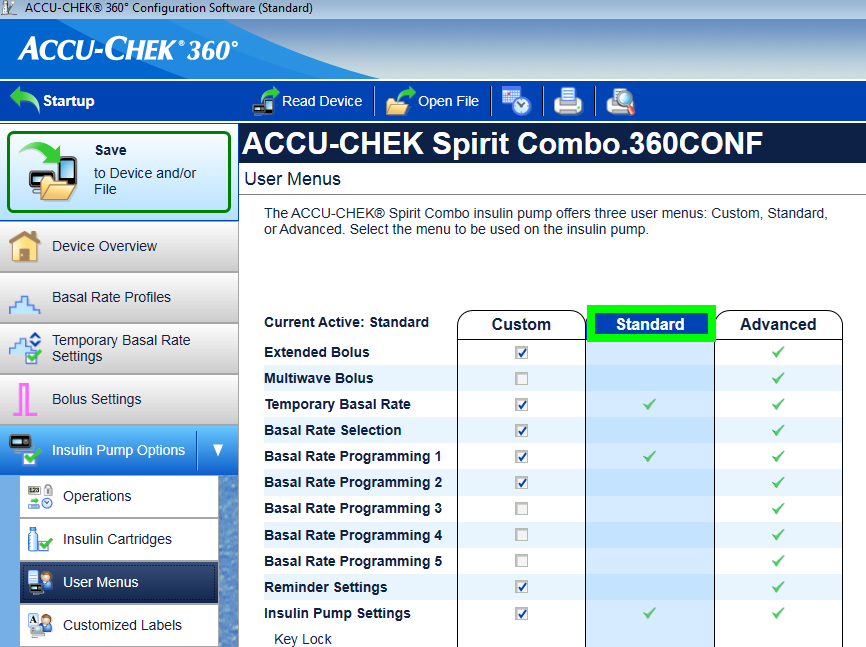
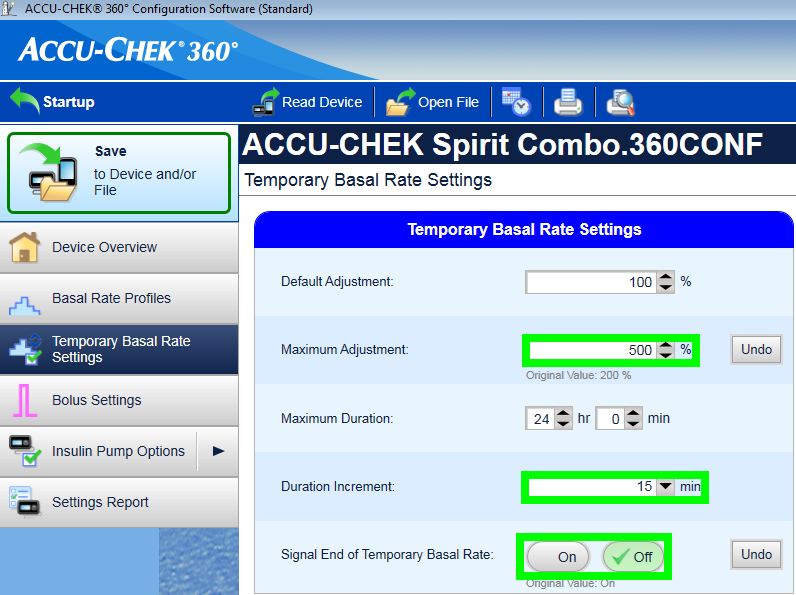
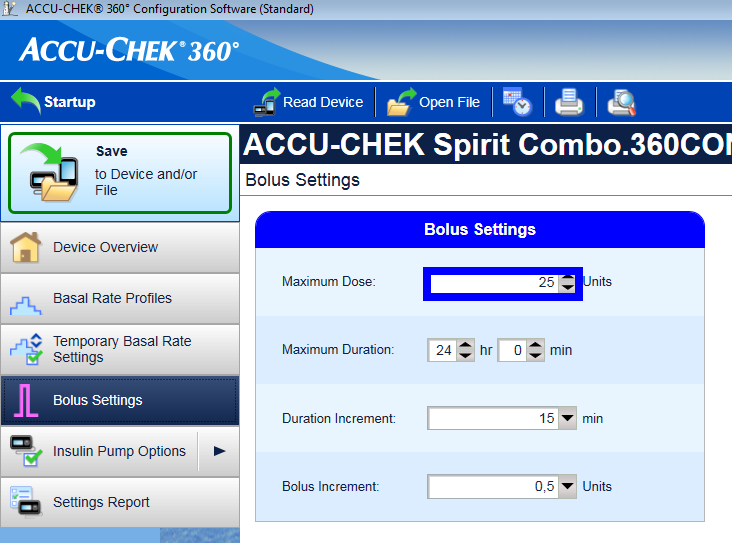
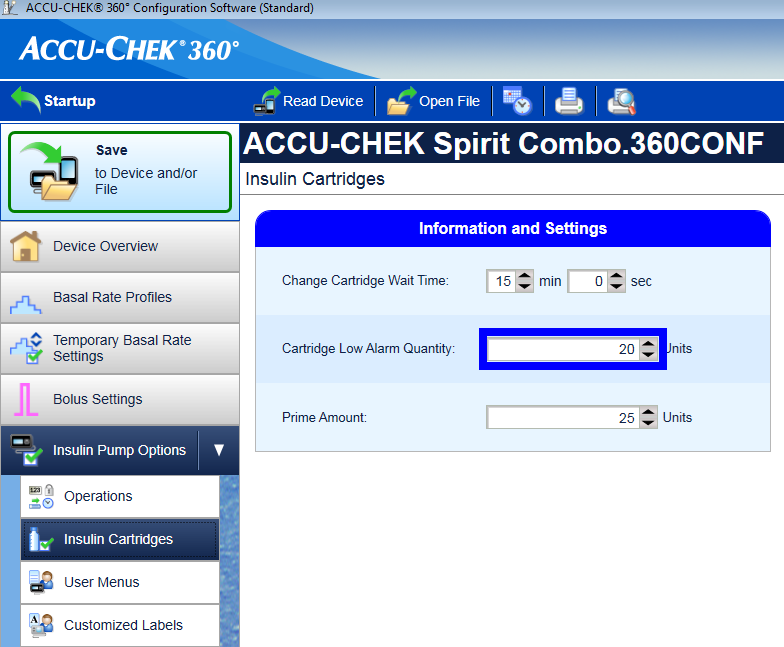
Install AAPS as described in the AAPS wiki
Make sure to read the wiki to understand how to setup AAPS.
Select the MDI plugin in AAPS, not the Combo plugin at this point to avoid the Combo plugin from interfering with ruffy during the pairing process.
Κλωνοποιήστε το ruffy μέσω git από το MilosKozak/ruffy. Προς το παρόν, ο κύριος κλάδος είναι ο κλάδος
combo, σε περίπτωση προβλημάτων που μπορουμε επίσης να δοκιμάσουμε τον κλάδο “σύζεύξη” (βλ. παρακάτω).Εγκαταστήστε το ruffy και χρησιμοποιήστε το για σύζευξη με την αντλία. Εάν δεν δουλεύει μετά από μερικές προσπάθειες, γυρίστε στην επιλογή
σύζευξη, συνδέθείτε με την αντλία και μετά γυρίστε πίσω στην αρχική επιλογή. Αν η αντλία είναι ήδη συζευγμένη και μπορεί να ελεγχθεί μέσω ruffy, η εγκατάσταση του κλάδουcomboείναι επαρκής. Να ξέρετε ότι διαδικασία της σύζευξης μπορεί να αποτύχει αρχικά (αλλά γίνεται μόνο μια φορά) και ίσως χρειαστεί μερικές προσπάθειες, αναγνωρίστε γρήγορα τα σημάδια ότι κάτι δεν πάει καλά, και όταν ξαναπροσπαθήσετε αφαιρέστε την αντλία από τις ρυθμίσεις του bluetooth εξαρχής. Κάτι άλλο που μπορείτε να δοκιμάσετε είναι να μεταβείτε στο μενού Bluetooth αφού ξεκινήσετε τη διαδικασία σύζευξης (αυτό διατηρεί το Bluetooth του τηλεφώνου ανιχνεύσιμο όσο εμφανίζεται το μενού) και να επιστρέψετε στο ruffy αφού επιβεβαιώσετε την σύζευξη στην αντλία, όταν η αντλία εμφανίζει τον κωδικό εξουσιοδότησης. Αν αποτύχετε στη σύζευξη της αντλίας (ας πούμε 10 φορες), δοκιμάστε να περιμένετε έως και 10 δευτερόλεπτα πριν επιβεβαιώσετε την σύζευξη στην αντλία (όταν εμφανίζεται το όνομα του τηλεφώνου στην αντλία). Εάν έχετε ρυθμίσει το χρονικό όριο του μενού για να είναι παραπάνω από 5 δευτερόλεπτα, θα πρέπει να το αυξήσετε ξανά. Ορισμένοι χρήστες ανέφεραν ότι χρειαζόταν να το κάνουν αυτό. Τέλος, δοκιμάστε να αλλάξετε δωμάτιο σε περίπτωση τοπικών παρεμβολών. Τουλάχιστον ένας χρήστης ξεπέρασε αμέσως το πρόβλημα σύζευξης αλλάζοντας απλά δωμάτια.Όταν το APPS χρησιμοποιεί το ruffy, η εφαρμογη ruffy δεν μπορεί να χρησιμοποιηθεί. Ο ευκολότερος τρόπος είναι απλώς να επανεκκινήσετε το τηλέφωνο μετά τη διαδικασία σύζευξης και να αφήστε το AAPS να εκκινήσει το ruffy στο παρασκήνιο.
Εάν η αντλία είναι εντελώς νέα, θα χρειαστεί να κάνετε ένα bolus στην αντλία, έτσι ώστε η αντλία να δημιουργήσει μια πρώτη καταχώρηση ιστορικού.
Πριν ενεργοποιήσετε το Combo plugin στο AAPS βεβαιωθείτε ότι το προφίλ σας έχει ρυθμιστεί σωστά και είναι ενεργό(!) και το προφίλ βασικού είναι ενημερωμένο καθώς το AAPS θα συγχρονίσει το βασικό προφίλ στην αντλία. Στη συνέχεια, ενεργοποιήστε το plugin Combo. Πατήστε το κουμπί Ανανέωση στην καρτέλα Combo για να προετοιμάσετε την αντλία.
Για να επαληθεύσετε τη ρύθμισή σας, με την αντλία αποσυνδεδεμένη, χρησιμοποιήστε το AAPS για να ρυθμίσετε ένα TBR 500% για 15 λεπτά και να κάνετε ένα bolus. Η αντλία θα πρέπει τώρα να έχει σε λειτουργία το TBR και το bolus στο ιστορικό. Το AAPS θα πρέπει επίσης να δείχνει το ενεργό TBR και το bolus που χορηγήθηκε.
Γιατί η σύζευξη με την αντλία δεν λειτουργεί με την εφαρμογή «ruffy»;
Υπάρχουν αρκετές πιθανές αιτίες. Δοκιμάστε τα παρακάτω βήματα:
Εισάγετε μία νέα ή γεμάτη μπαταρία στην αντλία. Ανατρέξτε στο τμήμα της μπαταρίας για λεπτομέρειες. Βεβαιωθείτε ότι η αντλία είναι πολύ κοντά στο κινητό.
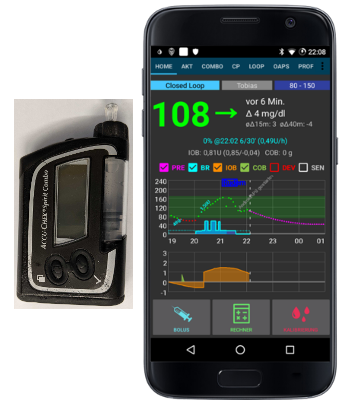
Απενεργοποιήστε ή αφαιρέστε οποιαδήποτε άλλη συσκευή bluetooth, ώστε να μην είναι δυνατή η σύνδεση με το τηλέφωνο κατά τη διάρκεια της σύζευξης. Οποιαδήποτε παράλληλη επικοινωνία bluetooth ή προτροπή για τη δημιουργία συνδέσεων μπορεί να διαταράξει τη διαδικασία σύζευξης.
Delete already connected devices in the Bluetooth menu of the pump: BLUETOOTH SETTINGS / CONNECTION / REMOVE until NO DEVICE is shown.
Διαγράψτε την αντλία που είναι ήδη συνδεδεμένη στο τηλέφωνο μέσω Bluetooth: Στην περιοχή Ρυθμίσεις / Bluetooth, αφαιρέστε τη συζευγμένη συσκευή «SpiritCombo»
Βεβαιωθείτε ότι το AAPS δεν λειτουργεί στο παρασκήνιο σε κύκλωμα. Απενεργοποιήστε το κύκλωμα στο AAPS.
Δοκιμάστε να χρησιμοποιήσετε τον κλάδο “σύζευξης” από το σύνδεσμο MilosKozak/ruffy για να δημιουργήσετε τη σύνδεση
Τώρα ξεκινήστε το ruffy στο τηλέφωνο. Μπορείτε να πατήσετε Reset! και να αφαιρέστε την παλιά σύνδεση. Στη συνέχεια πατήστε Σύνδεση!.
Στο μενού Bluetooth της αντλίας, μεταβείτε στο ΠΡΟΣΘΗΚΗ ΣΥΣΚΕΥΗΣ / ΠΡΟΣΘΗΚΗ ΣΥΝΔΕΣΗΣ. Πατήστε ΣΥΝΔΕΣΗ!*
Τα επόμενα τρία βήματα είναι ευαίσθητα στο χρόνο, οπότε ίσως χρειαστεί να δοκιμάσετε διαφορετικές παύσεις/ταχύτητες αν η σύζευξη αποτύχει. Διαβάστε την πλήρη ακολουθία πριν την δοκιμάσετε.
Τώρα η αντλία θα πρέπει να εμφανίσει το όνομα BT του τηλεφώνου για να επιλέξετε για σύζευξη. Εδώ είναι σημαντικό να περιμένετε τουλάχιστον 5 δευτερόλεπτα πριν πατήσετε το κουμπί επιλογής στην αντλία. Διαφορετικά, η αντλία δεν θα στείλει το αίτημα σύζευξης στο τηλέφωνο ορθά.
Εάν η Αντλία Combo έχει ρυθμιστεί σε 5 δευτερόλεπτα διάρκεια φωτισμού οθόνης, μπορείτε να την δοκιμάσετε με 40 δευτερόλεπτα (αρχική ρύθμιση). Από εμπειρία, το διάστημα μέχρι η αντλία να εμφανιστεί στο τηλέφωνο και να μπορείς να το επιλέξεις είναι 5 με 10 δευτερόλεπτα. Σε πολλές άλλες περιπτώσεις, το χρονικό περιθώριο περνάει, χωρίς επιτυχημένη σύζευξη. Αργότερα θα πρέπει να το επαναφέρετε στα 5 δευτερόλεπτα, για να είστε σύμφωνοι με τις ρυθμίσεις του AAPS Combo και τις να επιταχύνετε τις συνδέσεις.
Εάν η αντλία δεν εμφανίζει καθόλου το τηλέφωνο ως συσκευή σύζευξης, το Bluetooth του τηλεφώνου σας πιθανώς δεν είναι συμβατό με την αντλία. Βεβαιωθείτε ότι εκτελείτε ένα νέο LineageOS ≥ 14, 1 ή Android ≥ 8, 1 (Oreo). Αν είναι δυνατόν, δοκιμάστε ένα άλλο smartphone. Μπορείτε να βρείτε μια λίστα με ήδη χρησιμοποιούμενα κινητά με επιτυχία παρακάτω [AAPS Phones]:(https://docs.google.com/spreadsheets/d/1gZAsN6f0gv6tkgy9EBsYl0BQNhna0RDqA9QGycAqCQc/edit#gid=698881435).
Μερικές φορές το τηλέφωνο ζητά έναν αριθμό bluetooth PIN (τυπικά με 4 ψηφία) που δεν σχετίζεται με το 10 ψηφίο PIN αργότερα στην αντλία εμφανίζεται. Συνήθως, το ruffy θα ορίσει αυτό το PIN αυτόματα, αλλά λόγω προβλημάτων χρόνου, αυτό δεν λειτουργεί πάντα. Εάν εμφανιστεί ένα αίτημα για ένα PIN σύζευξης Bluetooth στο τηλέφωνο πριν εμφανιστεί οποιοσδήποτε κωδικός στην αντλία, θα πρέπει να εισάγετε το }gZ=”GD? j2r»B}> ως PIN. Αυτό είναι ευκολότερο να γίνει αν αντιγράψετε αυτό το κείμενο 16 χαρακτήρων στο πρόχειρο πριν ξεκινήσετε την ακολουθία σύζευξης και απλά το επικολλήστε στο διάλογο σε αυτό το βήμα. Βλέπε το σχετικό θέμα στο Github για λεπτομέρειες.
Στη συνέχεια η αντλία πρέπει να δείχνει ένα δεκαψήφιο κωδικό ασφαλείας. Και το Ruffy να εμφανίζει μια οθόνη για να το εισάγετε. Εισάγετε το κωδικό στο ruffy και θα είστε έτοιμοι να ξεκινήσετε.
Αν η σύζευξη δεν ήταν επιτυχής και τελειώσει το χρονικό όριο που έχετε στην αντλία, θα πρέπει να ξαναξεκινήσετε τη διαδικασία από την αρχή.
Αν έχετε χρησιμοποιήσει την επιλογή “Σύζευξη” για να κατασκευάσετε την εφαρμογή ruffy, εγκαταστήστε τώρα από πάνω την έκδοση που χτίστηκε από την επιλογή “combo”. Βεβαιωθείτε ότι έχετε χρησιμοποιήσει τα ίδια κλειδιά κατά την υπογραφή των δύο εκδόσεων της εφαρμογής για να είναι σε θέση να κρατήσει όλες τις ρυθμίσεις και τα δεδομένα, καθώς περιέχουν επίσης τις ιδιότητες σύνδεσης.
Κάντε επανεκκίνησή το κινητό σας.
Τώρα μπορείτε να ξανά ξεκινήσετε το AAPS κύκλωμα.
Χρήσιμες συμβουλές
Λάβετε υπόψη ότι αυτό δεν είναι ένα προϊόν, ειδικά. στην αρχή ο χρήστης πρέπει να παρακολουθεί και να κατανοεί το σύστημα, τους περιορισμούς του και τον τρόπο με τον οποίο μπορεί να αποτύχει. Συνιστάται έντονα να μην χρησιμοποιείται αυτό το σύστημα όταν ο χρήστης δεν είναι σε θέση να καταλάβει πλήρως το σύστημα.
Read the OpenAPS documentation https://openaps.org to understand the loop algorithm AAPS is based upon.
Read the online documentation to learn about and understand AAPS https://androidaps.readthedocs.io/
Αυτή η ενοποίηση χρησιμοποιεί την ίδια λειτουργικότητα που παρέχει ο μετρητής που συνοδεύει το Combo. Ο μετρητής επιτρέπει να αντικατοπτρίζει την οθόνη της αντλίας και να προωθεί τα πλήκτρα πίεσης στην αντλία. Η σύνδεση στην αντλία και αυτή η προώθηση είναι αυτό που κάνει η εφαρμογή ruffy. Ένα
μέροςτης εφαρμογής διαβάζει τα στοιχεία της οθόνης και αυτόματα εισάγει bolus, TBRs κτλ. και επιβεβαιώνει ότι αυτά τα στοιχεία είναι σωστά. Το AAPS στη συνέχεια αλληλεπιδρά με το κατάλληλο στοιχείο της εφαρμογής για να εφαρμόσει το κύκλωμα και να διαχειριστεί τις δόσεις bolus. Αυτή η λειτουργία έχει ορισμένους περιορισμούς: είναι σχετικά αργή (αλλά αρκετά γρήγορη για αυτό που χρησιμοποιείται), και ο καθορισμός ενός TBR ή η χορήγηση bolus προκαλεί την δόνηση της αντλίας.The integration of the Combo with AAPS is designed with the assumption that all inputs are made via AAPS. Boluses entered on the pump directly will be detected by AAPS, but it can take up to 20 min before AAPS becomes aware of such a bolus. Reading boluses delivered directly on the pump is a safety feature and not meant to be regularly used (the loop requires knowledge of carbs consumed, which can’t be entered on the pump, which is another reason why all inputs should be done in AAPS).
Μην ρυθμίσετε ή ακυρώσετε ένα TBR στην αντλία. Το κύκλωμα αναλαμβάνει τον έλεγχο του TBR και δεν μπορεί να λειτουργήσει αξιόπιστα αλλιώς, δεδομένου ότι δεν είναι δυνατόν να προσδιοριστεί ο χρόνος εκκίνησης ενός TBR που ορίστηκε από τον χρήστη.
Ο πρώτος βασικός ρυθμός της αντλίας διαβάζεται κατά την εκκίνηση της εφαρμογής και ενημερώνεται από το AAPS. Ο βασικός ρυθμός δεν πρέπει να μεταβάλλεται μέσω της αντλίας, γιατί θα ανιχνεύεται και θα διορθώνεται ως μέτρο ασφάλειας (μην βασίζεστε εξ ολοκλήρου στα μέτρα ασφαλείας, αυτό το μέτρο ασφάλειας υπάρχει για να ανιχνεύεται μια ακούσια αλλαγή στην αντλία).
Συνιστάται να ενεργοποιήσετε το κλείδωμα πλήκτρων στην αντλία για να αποτρέψετε τη παροχή bolus από την αντλία. γιατί όταν η αντλία χρησιμοποιούνταν πριν και η χρήση του χαρακτηριστικού «γρήγορο bolus» ήταν συνήθεια. Επίσης, με ενεργοποιημένη τη λειτουργία κλειδώματος, πατώντας τυχαία ένα πλήκτρο, ΔΕΝ διακόπτεται η ενεργή επικοινωνία μεταξύ AAPS και αντλίας.
Ένας συναγερμός BOLUS/TBR CANCELLED ηχεί από την αντλία κατά το bolus ή ρύθμιση TBR, αυτό συμβαίνει λόγω αποσύνδεσης αντλίας και τηλεφώνου, το οποίο συμβαίνει μερικές φορές. Το AAPS θα προσπαθήσει να επανασυνδέθει και να επιβεβαιώσει την ειδοποίηση και στη συνέχεια θα προσπαθήσει ξανά την τελευταία ενέργεια (τα bolus ΔΕΝ επαναλαμβάνονται για λόγους ασφαλείας). Επομένως, ένας τέτοιος συναγερμός μπορεί να αγνοηθεί καθώς το AAPS θα τον επιβεβαιώσει αυτόματα, συνήθως μέσα σε 30 δευτερόλεπτα (η ακύρωση δεν είναι πρόβλημα, αλλά θα οδηγήσει στην τρέχουσα ενεργή ενέργεια να πρέπει να περιμένετε έως ότου η οθόνη της αντλίας σβήσει πριν μπορέσει να συνδεθεί ξανά με την αντλία). Αν ο συναγερμός της αντλίας συνεχίσει, η αυτόματη επιβεβαίωση απέτυχε, οπότε ο χρήστης πρέπει να επιβεβαιώσει το συναγερμό χειροκίνητα.
Όταν ηχήσει συναγερμός χαμηλής στάθμης ή συναγερμός χαμηλής μπαταρίας κατά τη διάρκεια ενός bolus, τότε επιβεβαιώνονται και εμφανίζονται ως ειδοποίηση στην AAPS. Αν συμβούν ενώ δεν υπάρχει ανοικτή σύνδεση στην αντλία, πηγαίνετε στην καρτέλα Combo και το πάτημα του κουμπιού Ανανέωσης θα αναλάβει αυτές τις ειδοποιήσεις, επιβεβαιώνοντάς τες και θα εμφανίσει μια ειδοποίηση στο AAPS.
Όταν το AAPS αδυνατεί να επιβεβαιώσει ένα TBR CANCELLED συναγερμό ή κάποιος άλλος συναγερμός ηχεί για κάποιο λόγο, πατώντας το κουμπί της Ανανέωσης στη καρτέλα COMBO, δημιουργείτε σύνδεση επιβεβαιώνονται οι συναγερμοί και εμφανίζετε ειδοποίηση στο AAPS. Αυτό μπορεί να γίνει με ασφάλεια, καθώς αυτές οι ειδοποιήσεις είναι καλοήθεις - το κατάλληλο TBR θα τεθεί ξανά κατά τη διάρκεια της επόμενης επανάληψης του κυκλώματος.
Για όλες τις άλλες ειδοποιήσεις που εγείρονται από την αντλία: η σύνδεση με την αντλία θα εμφανίσει το μήνυμα ειδοποίησης στη η καρτέλα Combo, π.χ. «Κατάσταση: Ε4: Απόφραξη» καθώς και μια ειδοποίηση στην κύρια οθόνη. Ένα σφάλμα θα προκαλέσει επείγουσα ειδοποίηση. Το AAPS δεν επιβεβαιώνει ποτέ σοβαρά σφάλματα στην αντλία, αλλά αφήνει την αντλία να δονηθεί και να κουδουνίσει για να βεβαιωθεί ότι ο χρήστης ενημερώνεται για μια κρίσιμη κατάσταση που χρειάζεται δράση.
After pairing, ruffy should not be used directly (AAPS will start in the background as needed), since using ruffy at AAPS at the same time is not supported.
Αν το AAPS διακοπεί (ή σταματήσει από το εργαλείο εντοπισμού σφαλμάτων) ενώ το AAPS και η αντλία επικοινωνούν (χρησιμοποιώντας το ruffy), ίσως είναι απαραίτητο το αναγκαστικό κλείσιμο του ruffy. Η επανεκκίνηση του AAPS θα ξεκινήσει το ruffy ξανά. Η επανεκκίνηση του τηλεφώνου είναι επίσης ένας εύκολος τρόπος για να το λύσετε αν δεν ξέρετε πώς να εξαναγκάσετε το κλείσιμο μιας εφαρμογής.
Don’t press any buttons on the pump while AAPS communicates with the pump (Bluetooth logo is shown on the pump).