Diaconn G8 Insulin Pump
Insulin Pump Bluetooth Pairing
Click on the hamburger menu in the top left corner.

Click on Config Builder.
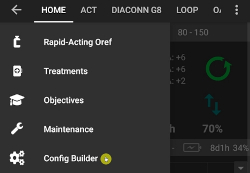
After selecting the Diaconn G8 Pump click on the Settings icon (cog wheel).
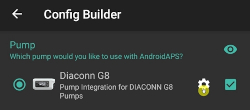
Choose Selected pump.
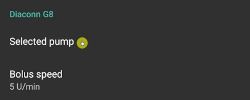
Select your insulin pump’s model number once it appears in the list.
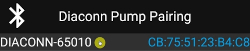
There are two options to check your model number:
The last 5 digits of the SN number on the back of the pump.
Click on O button > Information > BLE > Last 5 digits.
{image} ../images/DiaconnG8/DiaconnG8_06.jpg :alt: check model no.Once you select your pump, a window appears asking for a pin code. Enter the pin number displayed on your pump to complete the connection.
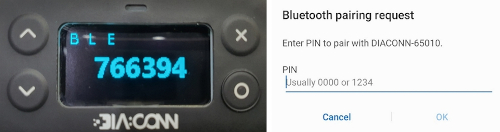
Pump status check and log synchronization
Once your pump is connected, click on the Bluetooth symbol to check the status and to synchronize logs.
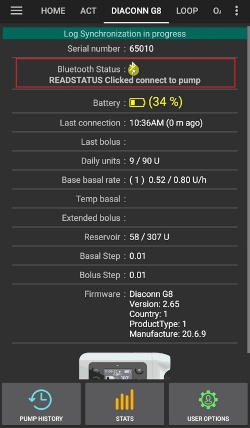
Bluetooth Troubleshooting
What to do in the case of an unstable Bluetooth connection with the pump.
Method 1 ) Check the pump again after AAPS application is completed.
Click on the 3 dots button on the top right.

Click on Exit.
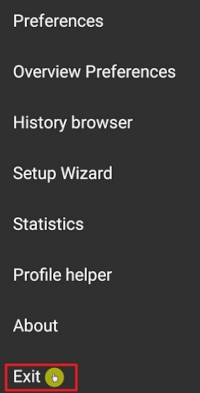
Method 2) If the first method doesn’t work, disconnect Bluetooth and then reconnect.
Press and hold the Bluetooth button at the top for about 3 seconds.
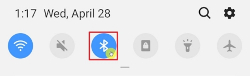
Click on the Setting button on the paired Diaconn G8 Insulin pump.
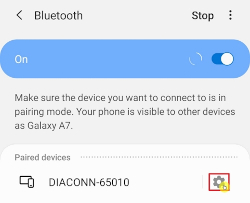
Unpair.
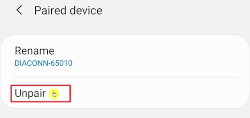
Repeat the Bluetooth pairing process for the pump (see above).
Further Information
Diaconn G8 Insulin pump option setting
Config manager > pump > Diaconn G8 > Settings
DIACONN G8 at the top> 3 dots button on the top right > Diaconn G8 Preferences
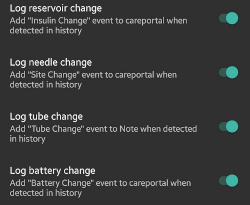
If the Log reservoir change option is activated, the relevant details are automatically uploaded to the careportal when an “Insulin Change” event occurs.
If the Log needle change option is activated, the relevant details are automatically uploaded to the careportal when a “Site Change” event occurs.
If the Log tube change option is activated, the relevant details are automatically uploaded to the careportal when a “Tube Change” event occurs.
If the Log battery change option is activated, the relevant details are automatically uploaded to the careportal when a “Battery Change” event occurs, and the PUMP BATTERY CHANGE button in the ACTION tab is deactivated. (Note: To change the battery, please stop all in-progress injection functions before proceeding.)

Extended Bolus function
If you use extended bolus it will disable closed loop.
See this page for details why extended bolus does not work in a closed loop environment.