How to edit the docs
This description is just for editing the English documentation. All new information must be added in English first. If you want to translate to other languages (thank you), please use crowdin.
For hints how to format text (headline, bold…) and set links please see the «code syntax» section of this page.
General
For any questions, feedback or new ideas you can contact the documentation team via discord.
At some point it will be suggested that you make a pull request (PR), which is how your changes in the documentation are actually put onto the AAPS webpages, which are stored in GitHub. It’s actually not too hard to do a PR and it is a great way to contribute. You are reading this documentation right now because people like you made PRs. Don’t worry about making a mistake or somehow editing the wrong documents. Your changes are reviewed before they are merged into the «formal» AAPS documentation repository. You can’t mess up the originals through any accidents in the process. The general process is:
Make edits and improvements to code or documentation by editing the existing content.
Double-check that your edits look good to you.
Make a few notes of what’s changed so people may understand the edits.
Create a pull request, which asks the administrators to use your changes.
They will do a review and either (1)merge your changes, (2)comment back to you about your changes, or (3)start a new document with your changes.
(Side note: If you are a visual learner, there is a YouTube video here showing the PR workflow.)
For our example we are going to make an edit to AndroidAPSdocs. This can be done on any Windows PC, Mac, etc. (any computer with Internet access).
Go to https://github.com/openaps/AndroidAPSdocs and hit Fork in the upper right to make your own copy of the repository.
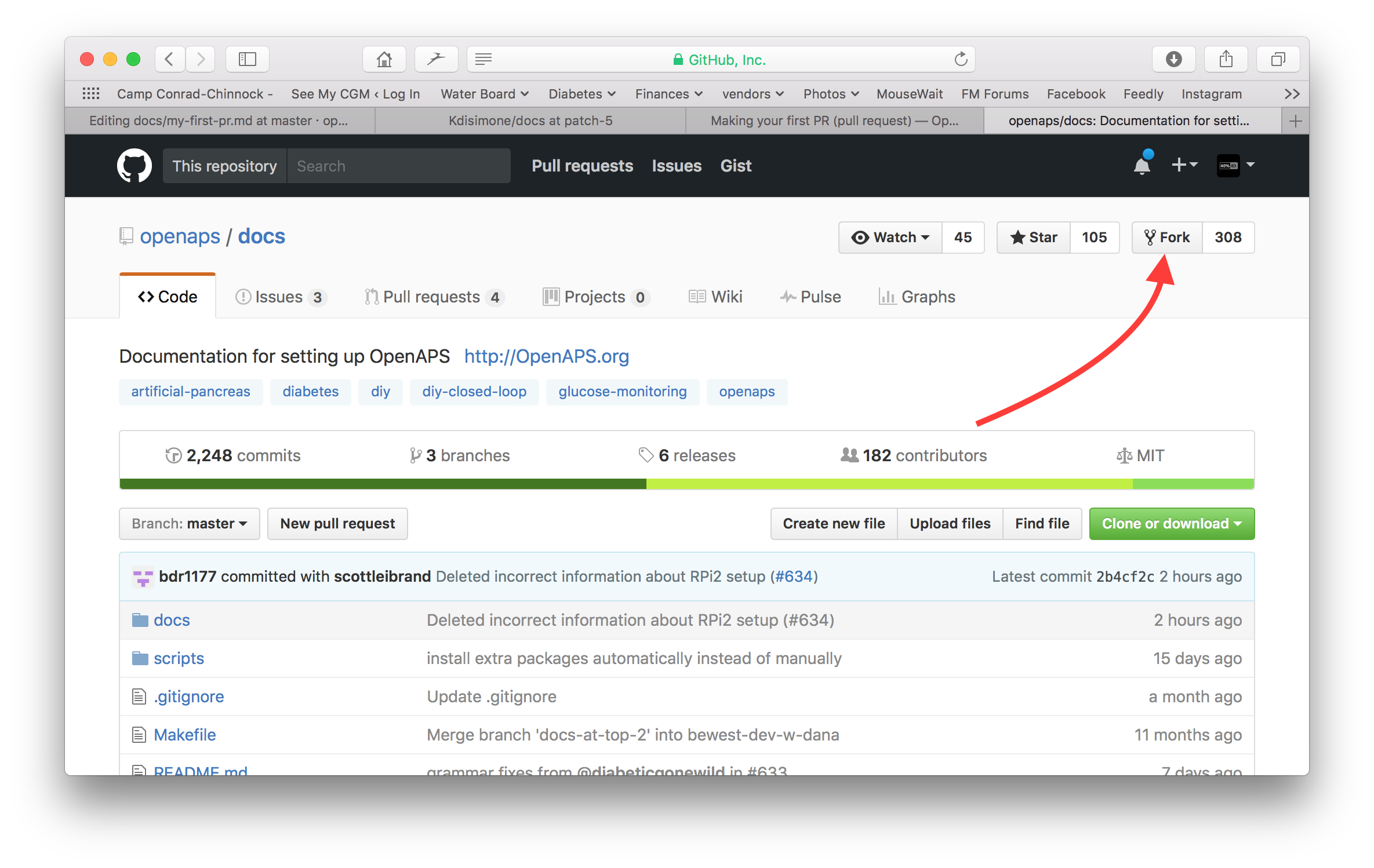
Go to any page and navigate to the page you want to edit. Click on the black box at bottom left of page with the green word «v: latest» or similar. In the pop up window that appears, click the word «edit» for editing in GitHub.
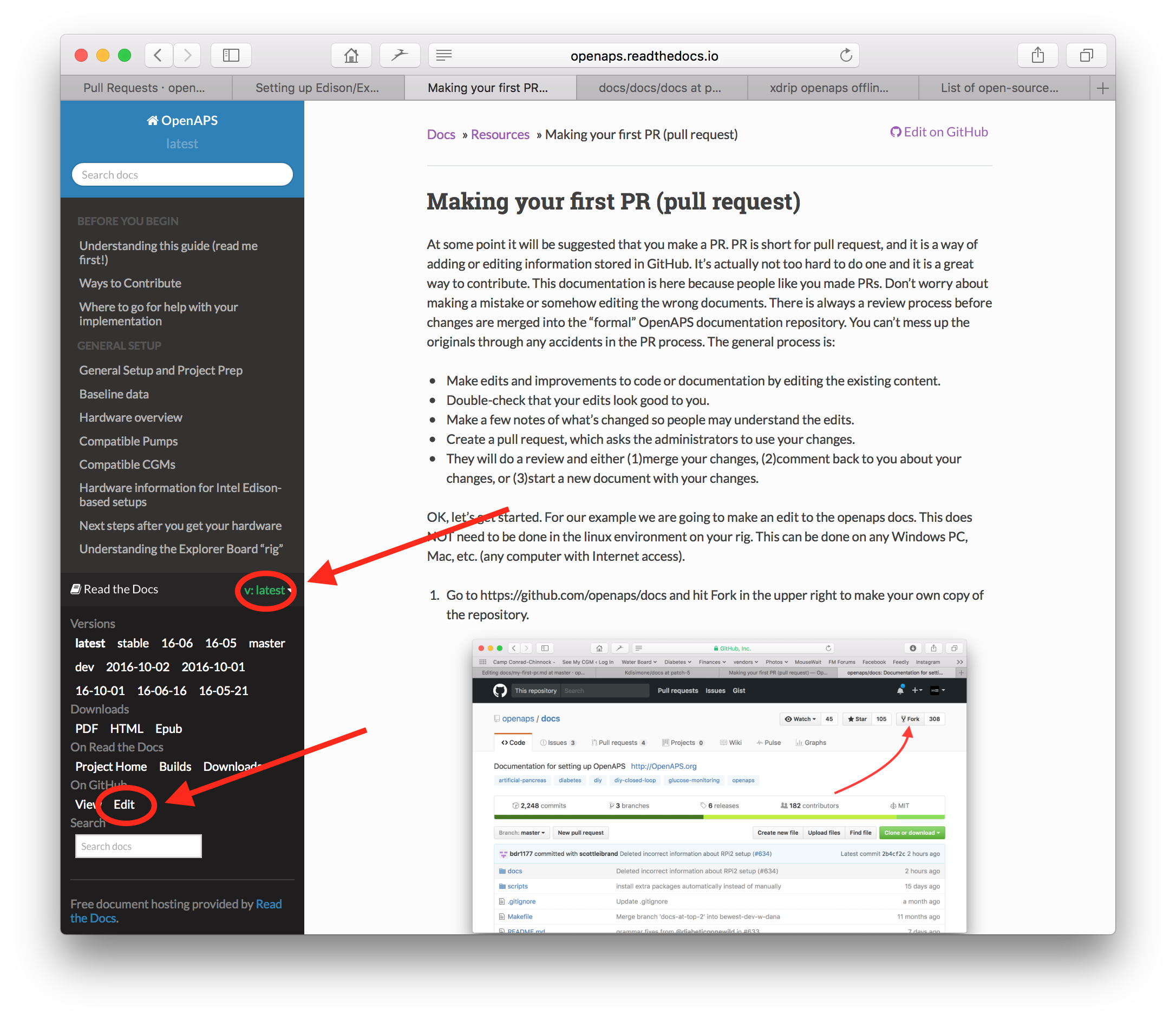
Or you can click on the «Edit in GitHub» link in the upper right corner, and then click the pencil icon that appears in the top bar of the page contents to be edited. You will need to be already logged into your Github account to do this (if you don’t have one, they are straightforward to set up).
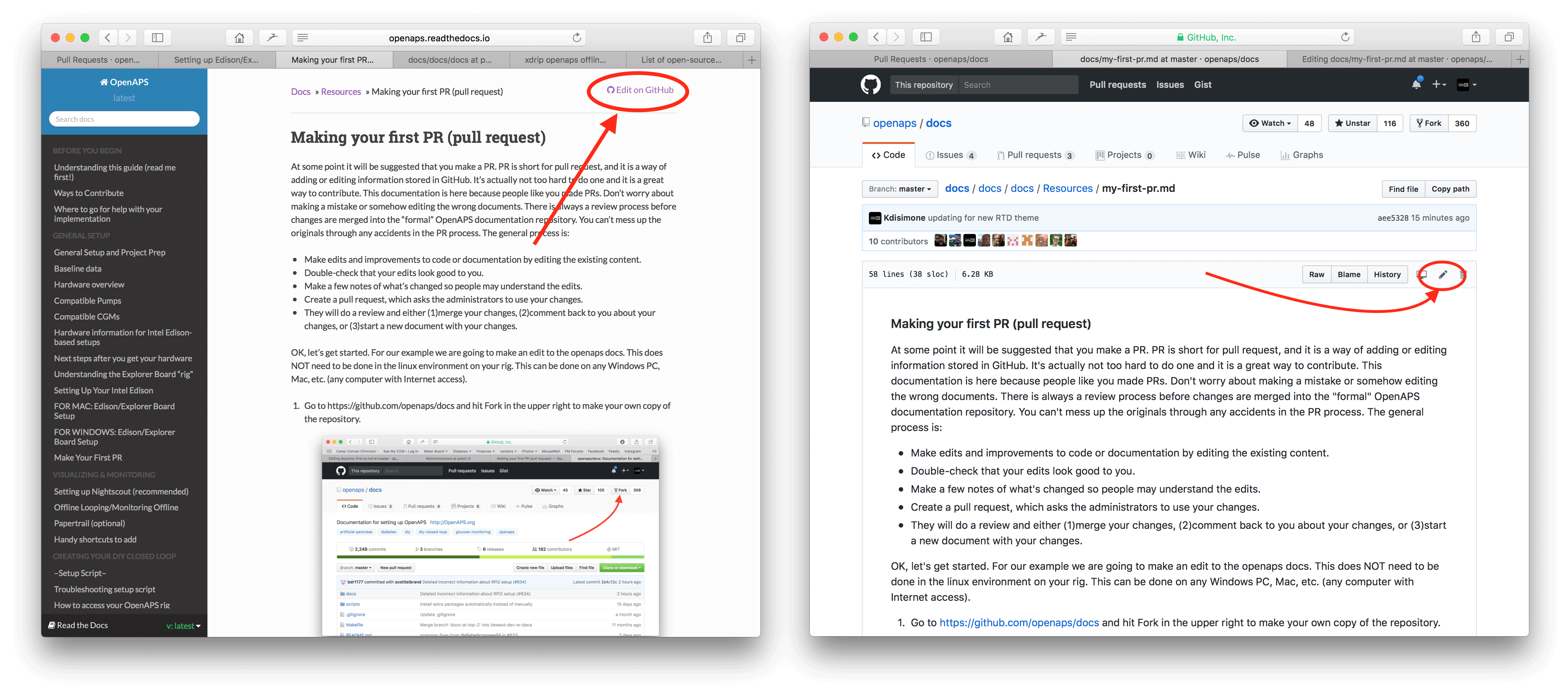
One or the other of the options in Step 2 will create a new branch in YOUR repository where your edits will be saved. Make your edits to the file.
We are using markdown for the docs pages. The file have got the suffix «.md».The Markdown specification is not fixed and we use at the moment the myst_parser for our markdown files. Take care to use the correct syntax as described below.
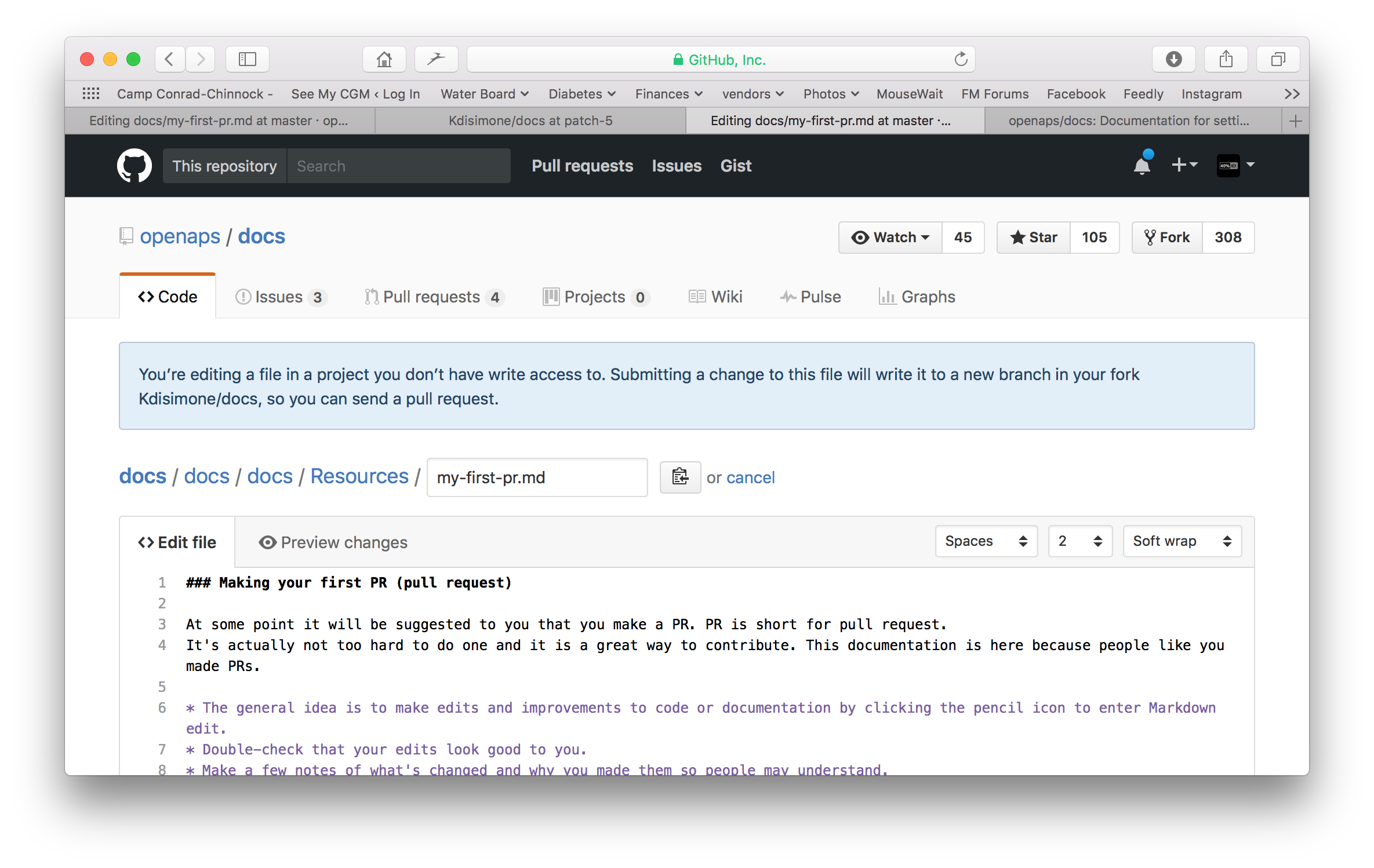
You have been working in the «<>Edit file» tab. Select the «Preview changes» tab for a fresh look to make sure everything you changed looks like you meant it to (typpos sic.). If you see a needed improvement, go back to the edit tab to make more improvements.
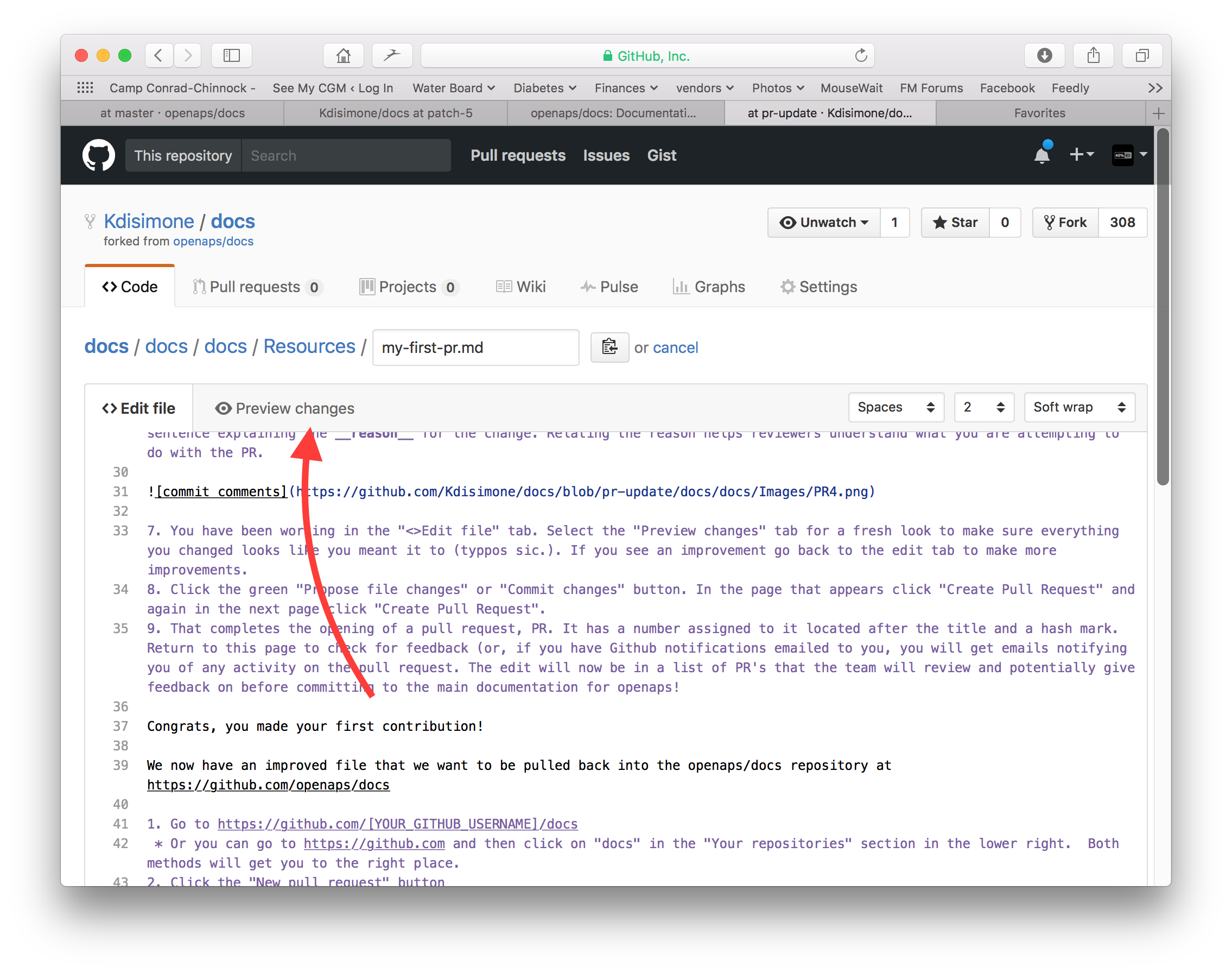
When you have finished your edits, scroll to the bottom of the page. In the box at the bottom, provide your comments in the text field that reads, «Add an optional extended description…». The default title has the file name. Try to include a sentence explaining the reason for the change. Relating the reason helps reviewers understand what you are attempting to do with the PR.
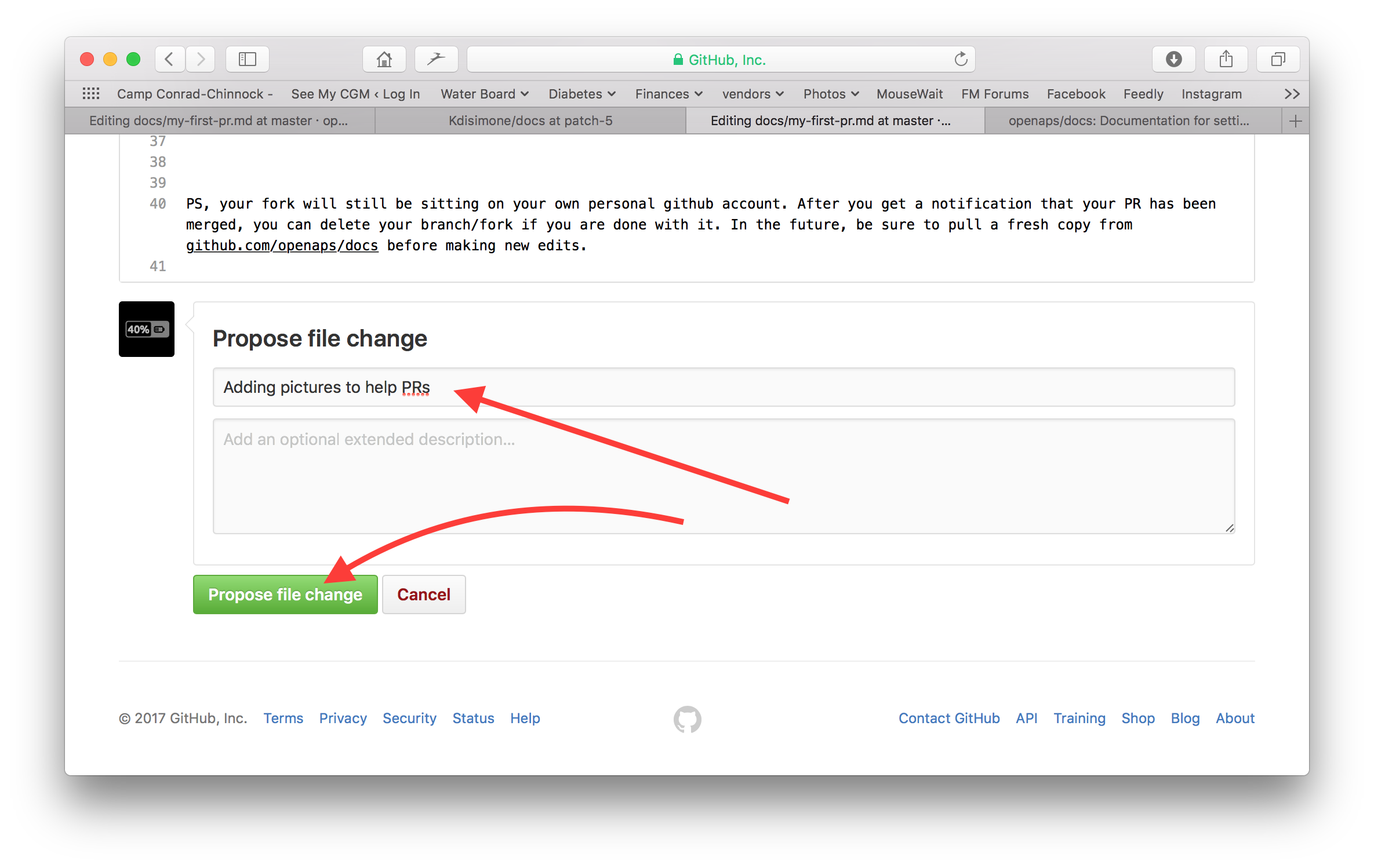
Click the green «Propose file changes» or «Commit changes» button. In the page that appears click «Create Pull Request» and again in the next page click «Create Pull Request».
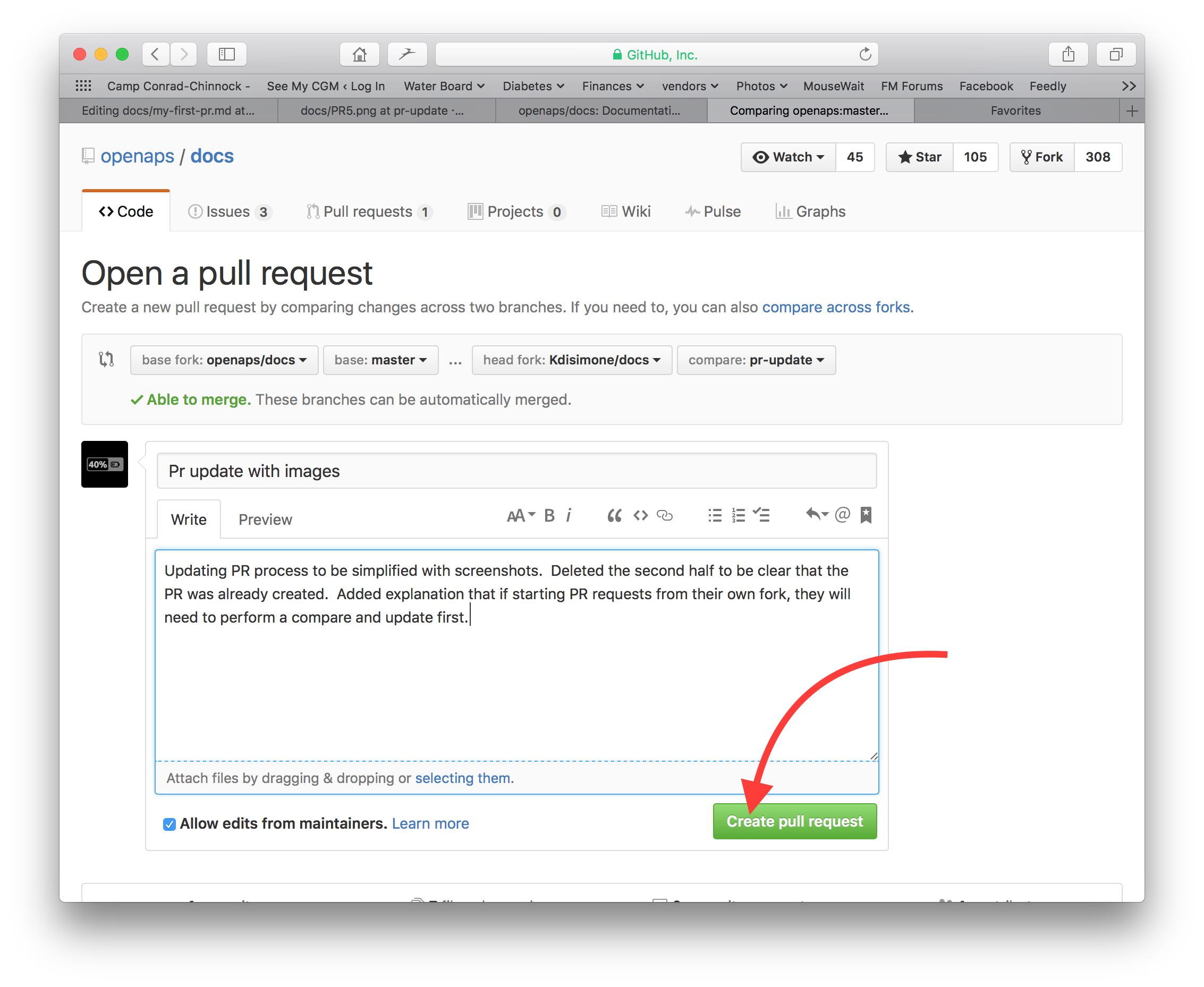
That completes the opening of a pull request, PR. GitHub assigns the PR a number, located after the title and a hash mark. Return to this page to check for feedback (or, if you have GitHub notifications emailed to you, you will get emails notifying you of any activity on the PR). The edit will now be in a list of PR’s that the team will review and potentially give feedback on before committing to the main documentation for AAPS! If you want to check on the progress of the PR, you can click on the bell logo in the upper right corner of your GitHub account and see all your PRs.
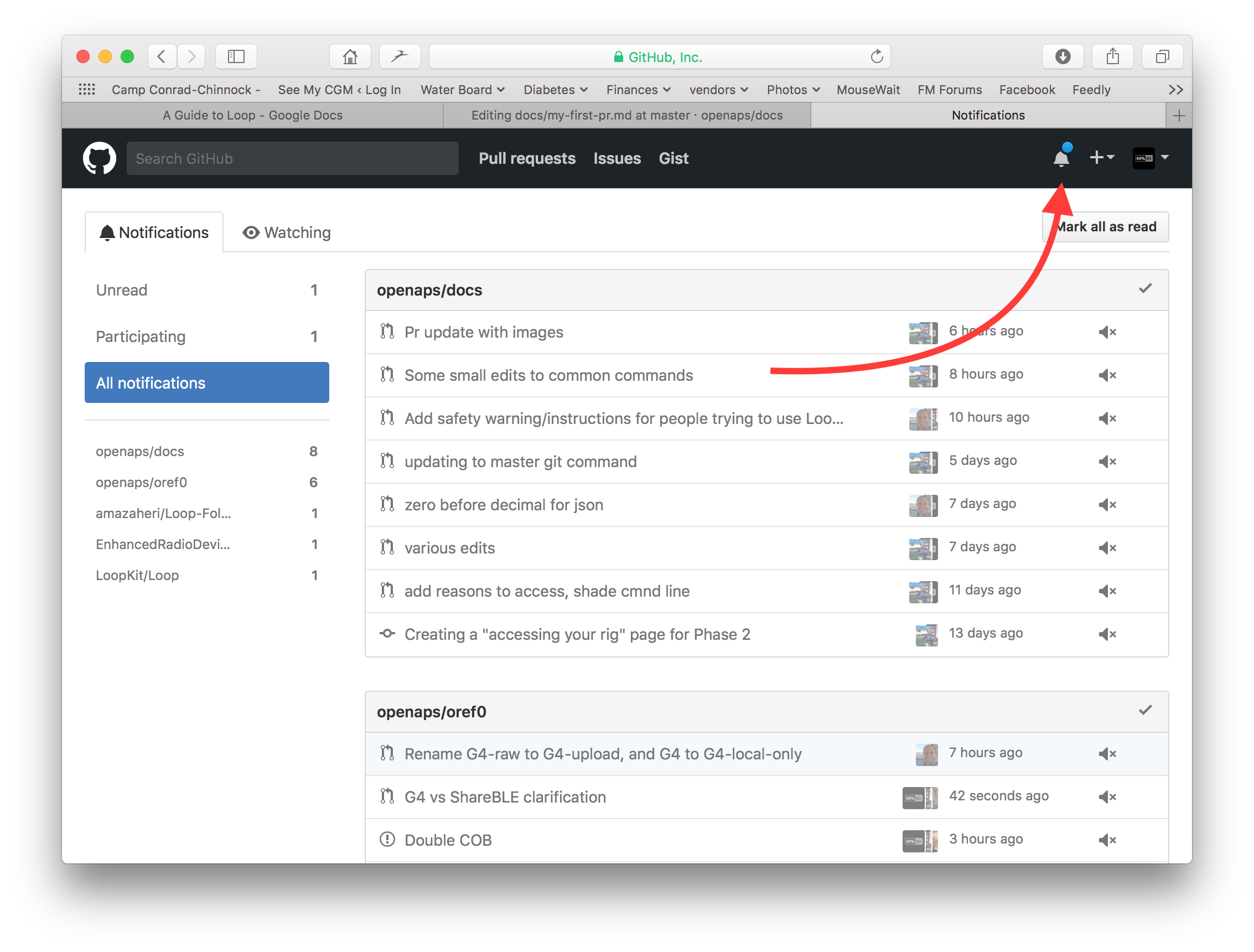
PS: Your fork and branch will still be sitting on your own personal GitHub account. After you get a notification that your PR has been merged, you can delete your branch if you are done with it (Step 8’s notification area will provide a link to delete the branch once it has been closed or merged). For future edits, if you follow this procedure the edits will always start with an updated version of the AndroidAPSdocs repositories. If you choose to use another method to start a PR request (e.g., editing starting from your forked repo’s master branch as the starting point), you will need to ensure your repo is up-to-date by performing a «compare» first and merging in any updates that have happened since you last updated your fork. Since people tend to forget to update their repos, we recommend using the PR process outlined above until you get familiar with performing «compares».
Code syntax
We are using markdown for the documentation pages. The files have got the suffix «.md».
Markdown is a very simple text formating language which separates text content from text formating.
The writer only e.g. marks a headline as level 1 headline and the markdown processor generates the necessary HTML code during processing to render the heading in HTML.
The idea behind this is that
the writer should think about the text and not the formatting first,
the markdown text is open for exchange between different markdown tools instead of e.g. proprietary tools like Microsoft Windows and
you can generate several output formats from one markdown file.
Markdown is not a 100% fixed standard and we try to stay as near as possible to the standard, to
stay flexible to change markdown tools as needed or forced in the further innovation of markdown tools and markdown SaaS services and
enable us to use translation services to translate the English language in a target language like French or German. They can work on markdown but not complex formatting codes, because they can’t separate content from layout, which might be fatal.
Headlines
Headline 1:
# headlineHeadline 2:
## headlineHeadline 3:
### headlineHeadline 4:
#### headline
We try to avoid further levels of headlines.
Text format
bold:
**text**italic:
*text*
ordered list
1. first
1. second
1. third
first
second
third
unordered list
- one element
- another element
- and another element
one element
another element
and another element
multi level list
You can insert lists in lists by indenting the next level with 4 more spaces to the right than the one before.
1. first
1. second
1. third
1. one element
1. another element
1. and another element
1. four
1. five
1. six
first
second
third
one element
another element
and another element
four
five
six
Images
To include images you use this markdown syntax.
images:

The type of image should be PNG or JPEG.
Images names should confirm to one of following naming rules. In the example I use png as suffix. In case you use JPEG please use jpeg as a suffix instead.
filename-image-xx.pngwhere xx is a unique double digit number for the images in this file.filename-image-xx.pngwhere xx is a meaning full name for the author of the md file.
Images are located in the images folder for the english language and propagated to the other languages automatically by Crowdin. You have nothing to do for this!
We are not translating images at the moment.
Use a reasonable size for the images which must be readable on PC, tablet and mobiles.
Screenshots from web pages images should be up to 1050 pixels wide.
Diagrams of process flows should be up to 1050 pixels wide.
Screenshots from the app should be up to 500 pixels wide.
Links
External links
External links are links to external web sites.
external link:
[alt text](www.url.tld)
Internal links to the start of a md file
Internal links to pages are links to the start of a md file which is hosted on our own server.
internal link to .md page:
[alt text](../folder/file.md)
Internal links to named inline refernces
Internal links to named inline refernces are links to any point in a md file which is hosted on our own server and where a reference was set to link to.
Add a named reference at the location in the target md file you want to jump to.
(name-of-my-md-file-this-is-my-fancy-named-reference)=
The named reference must be unique in the whole AndroidAPSDocs md files and not only the own md file it resides in!
Therefore it is a good practice to start with the filename and then the reference name you select.
Use only lowercase letters and hyphenate words.
Then link this refernce in the text you are writing with the following kind of link.
Internal links to named inline refernces:
[alt text](name-of-my-md-file-this-is-my-fancy-named-reference)
Notes, Warnings, Collapsing Notes
You can add notes and warning boxes to documentation.
Furthermore you can add collapsing notes for detailed information which would users who are not interested in the details quench to read the text at all. Please use these carefully as the documentation should be as easy to read as possible.
Notes
:::{admonition} Note
:class: note
This is a note.
:::
Note
This is a note.
Warnings
:::{admonition} Warning
:class: warning
This is a warning.
:::
Warning
This is a warning.
Collapsing Notes
:::{admonition} further detailed readings for interested readers
:class: dropdown
This admonition has been collapsed,
meaning you can add longer form content here,
without it taking up too much space on the page.
:::
further detailed readings for interested readers
This admonition has been collapsed, meaning you can add longer form content here, without it taking up too much space on the page.
Style Guide
Contents
English language writing tips
AAPS-specific writing notes
Useful references
 1. English language writing tips
1. English language writing tips
Use language that is appropriate for the reader
Use plain English wherever possible. This helps non-native readers and also aids translation of AAPS documents into other languages. Write in a conversational way with the user, imagine you are sitting across the desk from the person you are writing for. Remember - most AAPS users do not have programming backgrounds. Diabetes itself also has a lot of jargon and abbreviations. Bear in mind that some people may be recently diagnosed, may not be as experienced as you with diabetes, or may have been given different diabetes training. If you use shorthand or an abbreviation, write it out in full the first time you use it, giving the abbreviation directly after it in brackets, like “super micro bolus (SMB)”. Also, link to the glossary. Technical terms which might not be familiar to the reader can be also be added in brackets.
Instead of: “What causes high postprandial BG peaks in closed loop?»
Use: “What causes a high BG peak after lunch (postprandial) in closed loop?»
Use plain words that everyone can understand
Find an A-Z of alternative words to make your writing easier to understand here:
https://www.plainenglish.co.uk/the-a-z-of-alternative-words.html
Privacy/licensing concerns:
Particularly if you record video or screenshots, make sure not to disclose your private details (API key, passwords). Make sure Youtube content is not openly listed, and needs a link from the documentation to view. Avoid drawing attention to infringed copyrighted materials (BYODA etc).
Keep sentences short, get to the point
Clear writing should have an average sentence length of 15 to 20 words.
This does not mean making every sentence the same length. Be punchy. Vary your writing by mixing short sentences (like the last one) with longer ones (like this one).
Stick to one main idea in a sentence, plus perhaps one other related point.
You may still find yourself writing the odd long sentence, especially when trying to explain a complicated point. But most long sentences can be broken up in some way.
Remove weak words: “you can”, “there is/are/were”, “in order to”.
Place keywords near the beginning of titles, sentences and paragraphs.
Be visual! Wherever possible provide a brief diagram, screenshot or video.
Don’t be afraid to give instructions
Commands are the fastest way to give instructions, but writers sometimes fear giving commands, writing “you should do this” instead of just “do this”. Perhaps people worry that commands sound too harsh. You can often solve this by putting the word “please” in front. However, if something must be done, it is best not to say ‘please’ as it gives the reader the option to refuse.
Instead of: “You should just think of it as a complete statement.»
Use: “Think of it as a complete statement.”
Mostly use active verbs, rather than passive verbs
Example of an active verb:
“The pump (subject) delivers (verb) the insulin (object).”
“delivers” is an active verb here. The sentence says what is doing the delivering before it says what is being delivered.
Example of a passive verb:
“The insulin (subject) is delivered (verb) by the pump (object)”
“delivered” a passive verb here. The subject and object are switched around, compared to the active verb sentence. We have had to make the sentence longer by introducing “is” and “by the”. Also consider starting with the active verb.
Instead of: “You can connect your pump with the phone through the AAPS pump menu, and there are a number of pumps available for you to connect with.”
Use: “Connect your desired pump to the phone through the AAPS pump menu.”
Passive verbs can cause problems:
They can be confusing.
They often make writing more long-winded.
They make writing less lively.
Good uses of passives
There are times when it might be appropriate to use a passive.
To make something less hostile - “this bill has not been paid” (passive) is softer than “you have not paid this bill” (active).
To avoid taking the blame - “a mistake was made” (passive) rather than “You made a mistake” (active).
When you don’t know who or what the doer is - “the England team has been picked”.
If it simply sounds better.
Avoid nominalisations
A nominalisation is the name of something that isn’t a physical object, such as a process, technique or emotion. Nominalisations are formed from verbs.
For example:
Verb |
Nominalisation |
|---|---|
complete |
completion |
introduce |
introduction |
provide |
provision |
fail |
failure |
They are often used instead of the verbs they come from, but they can sound as if nothing is actually happening. Too many of them can make writing very dull and heavy-going.
Instead of: “The implementation of the method has been done by a team.”
Use: “A team has implemented the method.”
Use lists where appropriate
Lists are excellent for splitting information up. There are two main types of list:
A continuous sentence with several listed points picked out at the beginning, middle or end.
Separate bullet points with an introductory statement.
In the bulleted list above, each point is a complete sentence so they each start with a capital letter and end with a full stop. Use bullet points rather than numbers or letters, as they draw your attention to each point without giving you extra information to take in.
Mythbusting
You can start a sentence with and, but, because, so or however.
You can split infinitives. So you can say “to boldly go”.
You can end a sentence with a preposition. In fact, it is something we should stand up for.
And you can use the same word twice in a sentence if you can’t find a better word.
Optimising writing style by purpose
To keep the documentation clear and short, we write different sections of the documentation in different styles.
An “explanation” style is used for the introduction, background and knowledge development sections.
A “How-to-guide” style (with minimal explanation) is used for building, configuring AAPS, and some of the troubleshooting sections.
A tutorial helps the pupil acquire basic competence. The user will learn by doing.

 Tutorials (e.g. teaching a kid to beat egg whites)
Tutorials (e.g. teaching a kid to beat egg whites)
narrator directly talks to the reader: In this tutorial you will (we) could be used to convey “we are in this together” frame-of-thought in some rare cases
Future Tense -> to show the final target
Imperative Tense -> to do the tasks -> Concrete steps - avoid abstract concepts
Past Tense -> to show accomplished tasks -> Quick and immediate visible results
Minimum Explanations -> strict necessary to complete the task - what and why
Ignore options/alternatives/…. No ambiguity
Step Transitions: finish a step with a sentence leading to the next step as a logical progression flow. Example: You have now installed the Let’s Encrypt client, but before obtaining certificates, you need to make sure that all required ports are open. To do this, you will update your firewall settings in the next step.
Tutorial Title (Level 1 heading)
Introduction (no heading)
Prerequisites (Level 2 heading)
Steps:
Step 1 — Doing the First Thing (Level 2 heading)
Step 2 — Doing the Next Thing (Level 2 heading)
Step n — Doing the Last Thing (Level 2 heading)
Conclusion (Level 2 heading)

 How-To Guides (e.g. a recipe)
How-To Guides (e.g. a recipe)
A how-to guide’s purpose is to help the already-competent user perform a particular task correctly.
HOW-to
narrator directly talks to the reader: In this tutorial you will
Future Tense -> to show the final target
Conditional Imperative Tense -> to get X do y -> Concrete steps - avoid abstract concepts
Minimum Explanations -> strict necessary to complete the task -> what and why
Ignore options/alternatives/…. No ambiguity, but you can link to the reference entry or explanation entry
How-to: Title (Level 1 heading)
Introduction paragraph
Optional Prerequisites (paragraph or Level 2 heading if more than 1)
Steps:
Step 1 — Doing the First Thing (Level 2 heading)
Step 2 — Doing the Next Thing (Level 2 heading)
Step n — Doing the Last Thing (Level 2 heading)
Conclusion paragraph

 Explanation (e.g. Science behind why egg whites stiffen when you beat them)
Explanation (e.g. Science behind why egg whites stiffen when you beat them)
An explanation clarifies, deepens and broadens the reader’s understanding of a subject.
WHY
Start with About
Provide context, link ALL relevant references
Discuss options/alternatives
Don’t instruct or provide reference (link to them)
State the unknown/moving targets etc…
About Title (Level 1 heading)
Introduction (no heading)
Optional Prerequisites (Level 2 heading)
Subtopic 1 (level 2 heading)
Conclusion (Level 2 heading)

2. AAPS-specific writing/updating notes
General AAPS points
For glucose values, state both mg/dl and mmol/l in each occurrence (also consider this for screenshots, if possible).
For consistency, use “AAPS” rather than “Android APS”.
Clearly state the version of Android Studio/AAPS you are writing for, or that the screenshots are taken from.
3. Useful References
https://dev.readthedocs.io/en/latest/style-guide.html
Technical Writer Style Guide Examples | Technical Writer HQ
DigitalOcean’s Technical Writing Guidelines | DigitalOcean
Top 10 tips for Microsoft style and voice - Microsoft Style Guide | Microsoft Learn
https://www.plainenglish.co.uk/how-to-write-in-plain-english.html
https://developers.google.com/style
https://www.mongodb.com/docs/meta/style-guide/screenshots/screenshot-guidelines/