Automation with third party Android Automate App
This article has been written before AAPS version 2.5. There is an automation plugin in AAPS itself with AAPS version 2.5. For some, this here might be still useful, but should only be used by advanced users.
As AAPS is a hybrid closed loop system, some user interaction is necessary though (e.g. tell the loop that you are walking, eating soon, lying on the sofa…). Frequent manual user inputs can be automated via external tools like Automate or IFTTT to extend the recent AAPS functionality.
Android Automate App
The free Android™ application Automate lets you automate various tasks on your smartphone. Create your automations with flowcharts, make your device automatically change settings like Bluetooth, Wi-Fi, NFC or perform actions like sending SMS, e-mail, based on your location, the time of day, or any other “event trigger”. You can automate almost everything on your device, Automate even support plug-ins made for Tasker and Locale.
Using this tool you can easily create workflows to auto-treat your diabetes based on several conditions according to the principle of ‘if this… and this… not this…, then do that… and that…’. There are thousands of possibilities you can configure.
Until now it is necessary to loop via Nightscout Profile, as Automate executes the commands via HTTP-request directly in your nightscout website that subsequently syncs it to your AAPS app.
Offline looping (direct communication between Automate and AAPS app) is not supported yet, but technologically possible. Maybe there will be a solution in future. If you have figured out a way to do this, please add it to this documentation or contact a developer.
Basic requirements
Automate App
Download Android Automate in Google Play Store or at https://llamalab.com/automate/ and install it on your smartphone where AAPS runs.
In Automate, tap on hamburger menu on the upper left of the screen > Settings > Check ‘Run on system startup’. This will automatically run your workflows on system startup.
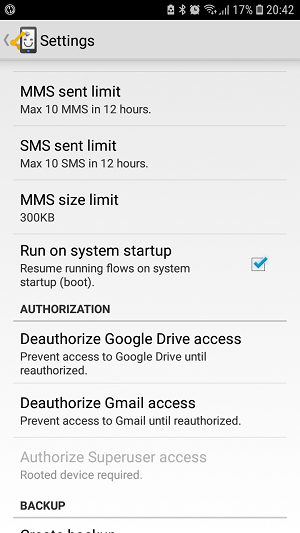
AAPS
In AAPS, tap on 3 dots menu on the upper right screen and go to Preferences > NSClient > Connection settings > Uncheck ‘Use WiFi connection only’ and ‘Only if charging’ as the automated treating does only work when AAPS has an actual nightscout connection.
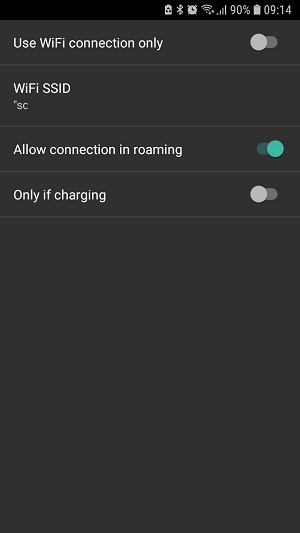
In AAPS, tap on 3 dots menu on the upper right screen and go to Preferences > NSClient > Advanced Settings > Uncheck ‘NS upload only (disabled sync)’ and ‘No upload to NS’.
Be aware of the security issues that might occure and be very careful if you are using an Insight pump.
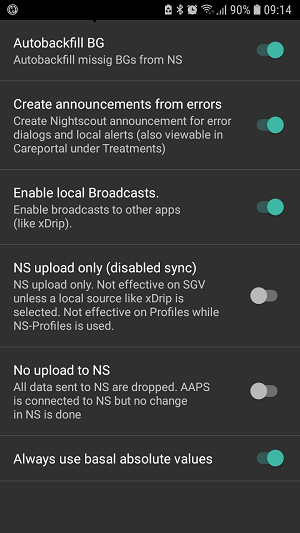
Workflow examples
Example 1: If activity (e.g. walking or running) is detected, then set a high TT. And if activity ends, then wait 20 minutes and then cancel TT
This workflow will listen to the smartphone sensors (pedometer, gravity sensor…) that detect the activity behavior. If there is recent activity like walking, running or riding a bicycle present, then Automate will set a user specified high temporary target for the user specified time. If activity ends, your smartphone will detect this, wait for 20 minutes and then set the target back to normal profile value.
Download the Automate script https://llamalab.com/automate/community/flows/27808.
Edit the sling by tapping on the edit pencil > Flowchart
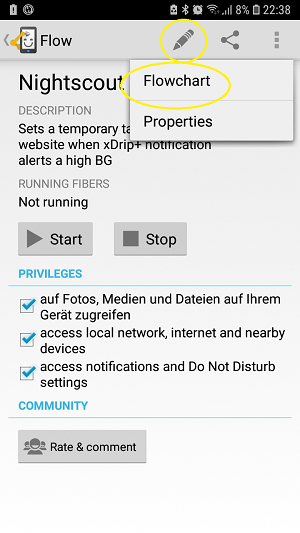
Customize the workflow according to your wishes as follows:
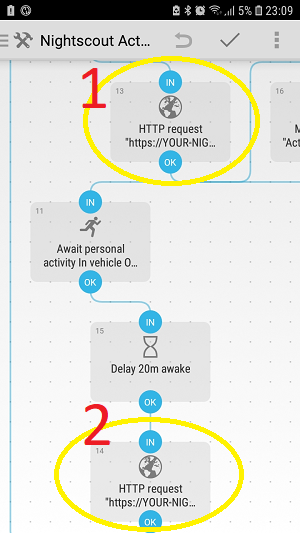
= Set high TT
= Go back to normal target 20 minutes after the end of activity
1 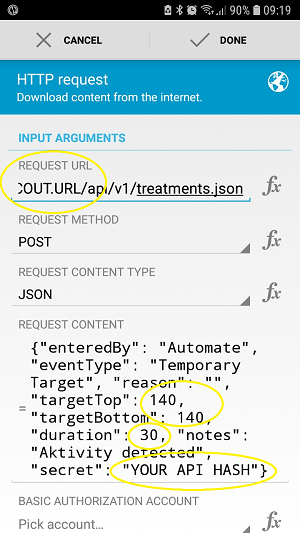
2 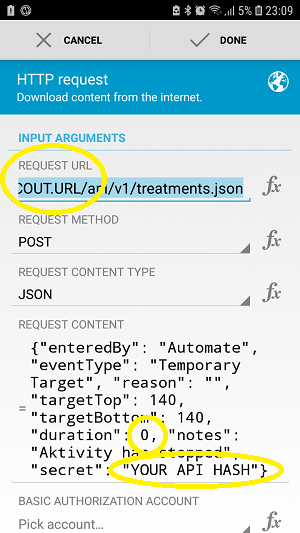
Request URL: Your NS-URL with ending /api/v1/treatments.json (e.g. https://my-cgm.herokuapp.com/api/v1/treatments.json)
Request content:
targetTop / targetBottom: The high TT value (top and bottom should be the same value)
duration: The duration of the high TT (after time it will fallback to regular profile target unless activity goes on).
secret: Your API SHA1 hash. It is NOT your api key! You can convert your API key to SHA1 format at http://www.sha1-online.com/
Save: Tap on ‘Done’ and on the hook
Start sling: Tap on Play button
Example 2: If xDrip+ alerts a BG high alarm, then set a low TT for … minutes.
This workflow will listen to the xDrip+ notification channel. If there is triggered a user specified xDrip+ high BG alert, then Automate will set a user specified low temporary target for the user specified time. After time, another possibly alert will extend the duration of the low TT.
xDrip+
First, you must add a BG high alert in xDrip+ as follows:
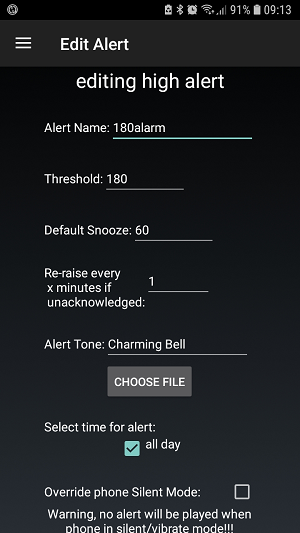
Alert name: (Pay attention on it!) This name is essential for firing the trigger. It should be unmistakable and not similar to other alert names. Example: ‘180alarm’ should not exist next to ‘80alarm’.
Threshold: BG value that should fire the high alert.
Default Snooze: Insert the duration you are planning to set for your low TT here, as the alert will come up again and maybe extend the duration of the low TT.
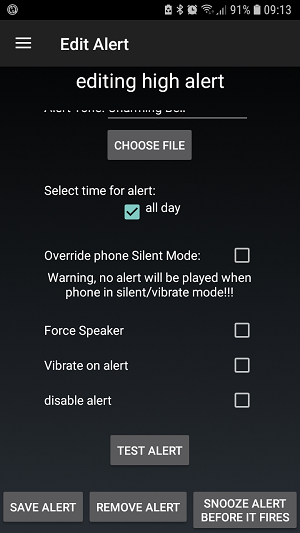
Automate
Secondly, download the Automate script https://llamalab.com/automate/community/flows/27809.
Edit the sling by tapping on the edit pencil > Flowchart
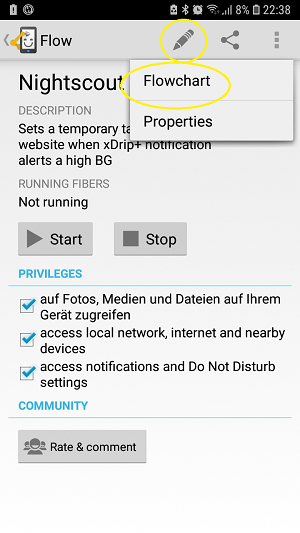
Customize the workflow according to your wishes as follows:
Within the ‘Notification posted?’ trigger, you have to set the ‘TITLE’ to the name of your xDrip+ alert that should fire the trigger and add a * variable before and after that name.
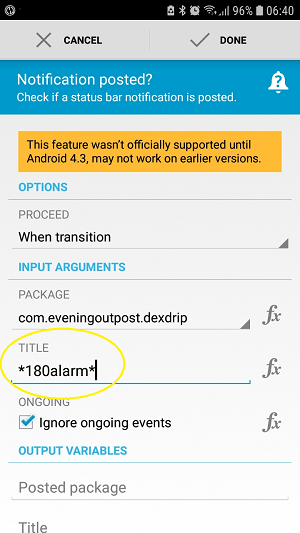
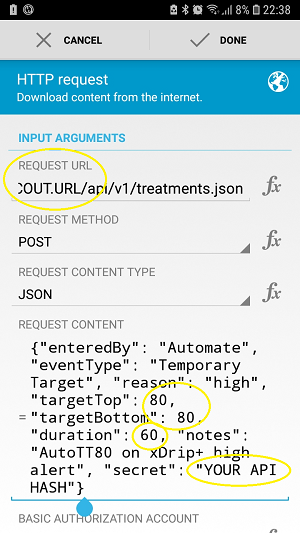
Request URL: Your NS-URL with ending /api/v1/treatments.json (e.g. https://my-cgm.herokuapp.com/api/v1/treatments.json)
Request content:
targetTop / targetBottom: The low TT value (top and bottom should be the same value)
duration: The duration of the low TT (after time it will fallback to regular profile target). It is recommended that you use the same duration as in xDrip+ alert ‘Standard snooze’
secret: Your API SHA1 hash. It is NOT your api key! You can convert your API key to SHA1 format at http://www.sha1-online.com/
Save: Tap on ‘Done’ and on the hook
Start sling: Tap on Play button
Example 3: To be added by you!!!
Please add further workflows by uploading .flo file to Automate community (under the keyword ‘Nightscout’) and describe it here by doing Pull Request on AndroidAPSDocs repository.
If this, then that (IFTTT)
Feel free to add a Howto by PR…