Export & import settings¶
언제 설정을 저장해야합니까?¶
예상치 못한 일에 대비해야합니다. 실수로 중요한 설정을 변경하고 변경사항을 되돌리는데 어려움이 있을 수 있습니다. 당신의 폰이 고장나거나 도난당할 수도 있습니다. 쉽게 원래상태로 설정을 복구하기 위해서, 규칙적으로 설정을 저장하여야 합니다.
설정을 변경한 후 또는 목표를 수행한 후 설정을 저장하는 것은 아주 좋은 습관입니다.
Exported settings should be copied to a cloud storage or your computer, better two different locations. 그래야 AAPS 폰이 예상치못한 피해가 발생했을때를 대비할 수 있고 처음부터 다시 시작할 필요가 없습니다.
윈도우 10에서 아래와 같이 보일 수 있습니다.
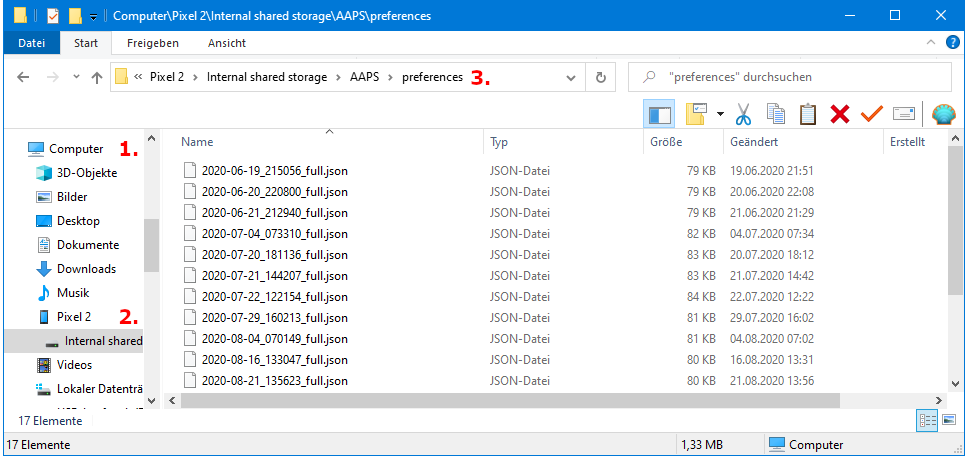
Exported information¶
Among others the following information is part of the settings export:
Automation events
Config builder settings
Local profile settings
Objectives status incl. exam results
Encrypted backup format¶
Settings backup is encrypted by a master password that can be set in Preferences .
설정 내보내기¶
Hamburger menu (top left corner of screen)
Maintenance
설정 내보내기

Date and time of export will be added to the file name automatically and displayed together with the path.
Click ‘OK’.
Enter master password and click ‘OK’.
Successful export will be prompted at bottom of the screen.
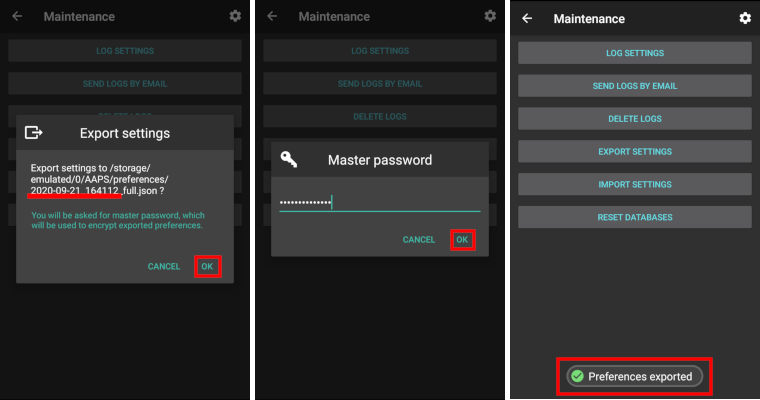
설정 불러오기¶
Do not import settings while on an active Pod session - see Omnipod page for details.
Hamburger menu (top left corner of screen)
Maintenance
설정 불러오기

All files from folder AAPS/preferences/ on your phone will be shown in the list.
Select file.
Confirm import by clicking ‘OK’.
Enter master password and click ‘OK’.
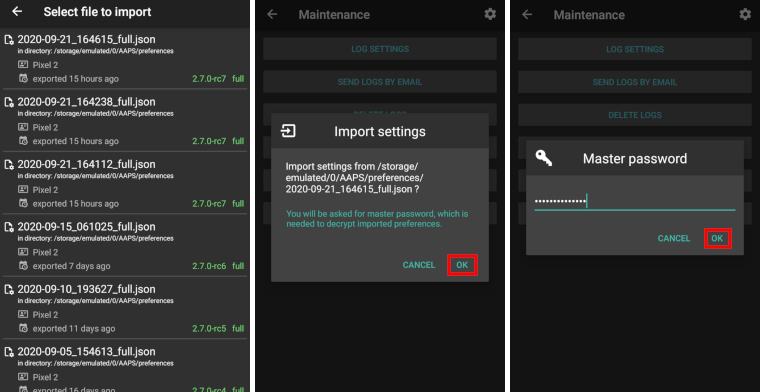
Details on the preference file will be shown.
Last option to cancel import.
Click ‘Import’.
Confirm message by clicking ‘OK’.
AAPS will be restarted in order to activate imported preferences.
Note for Dana RS users¶
As pump connection settings are also imported AAPS on your new phone will already “know” the pump and therefore not start a bluetooth scan.
Please pair new phone and pump manually.
Import settings from previous versions (before AAPS 2.7)¶
The “old” settings file (called ‘AndroidAPSPreferences’ - without file extension) must be in root folder of your smartphone (/storage/emulated/0).
Do not put the “old” file in the same folder as the new exported settings (AAPS/preferences).
You will find the “old” file on the bottom of the list in the import dialogue.
Transfer settings file¶
Best way to transfer settings file to a new phone is via USB cable or cloud service (i.e. Google Drive).
Manuals can be found on the web, i.e. Android help pages.
If you experience problems with the transferred file try another way to transfer file.