Export & import settings¶
Когда следует экспортировать настройки?¶
Будьте готовы к непредвиденным ситуациям. Вы можете случайно изменить важные параметры и иметь проблемы с отменой. Телефон может сломаться или быть украден. Чтобы легко вернуться к состоянию, в котором вы были, регулярно экспортируйте параметры.
Лучше всего экспортировать после изменения настроек или прохождения цели.
Экспортированные настройки должны быть скопированы в облачное хранилище или на компьютер, лучше в два разных места. Так вы будете готовы к утрате или повреждению телефона с AAPS и вам не придется начинать с нуля.
На компьютере с Windows 10 это выглядит так:
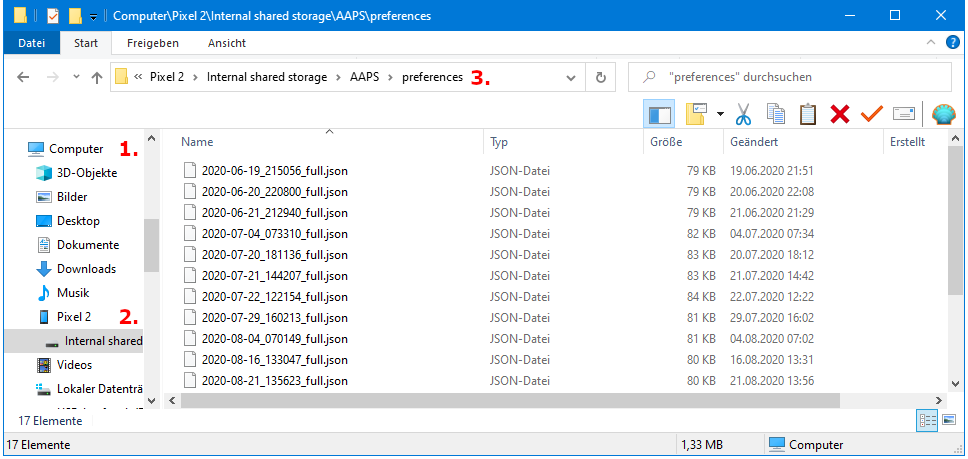
Экспортированные данные¶
Среди прочего следующая информация является частью экспорта настроек:
Automation events
Config builder settings
Local profile settings
Objectives status incl. exam results
Preferences incl. NS Client settings
Зашифрованный файл резервной копии¶
Settings backup is encrypted by a master password that can be set in Preferences .
Экспорт настроек¶
Hamburger menu (top left corner of screen)
Maintenance
Экспорт настроек

Date and time of export will be added to the file name automatically and displayed together with the path.
Click „OK“.
Enter master password and click „OK“.
Successful export will be prompted at bottom of the screen.
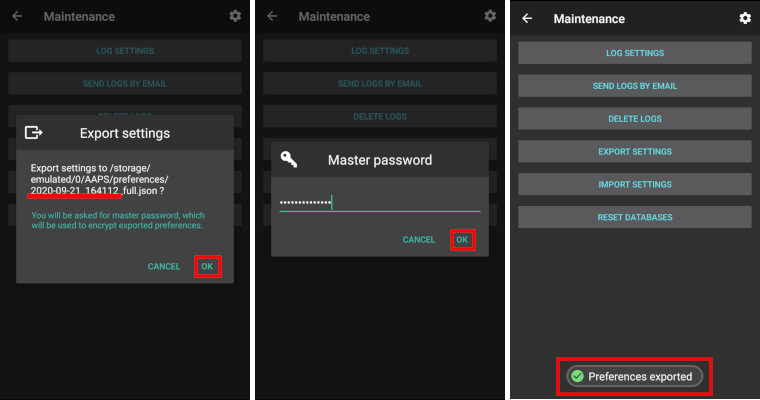
Выполните импорт настроек¶
Do not import settings while on an active Pod session - see Omnipod page for details.
Hamburger menu (top left corner of screen)
Maintenance
Выполните импорт настроек

All files from folder AAPS/preferences/ on your phone will be shown in the list.
Select file.
Confirm import by clicking „OK“.
Enter master password and click „OK“.
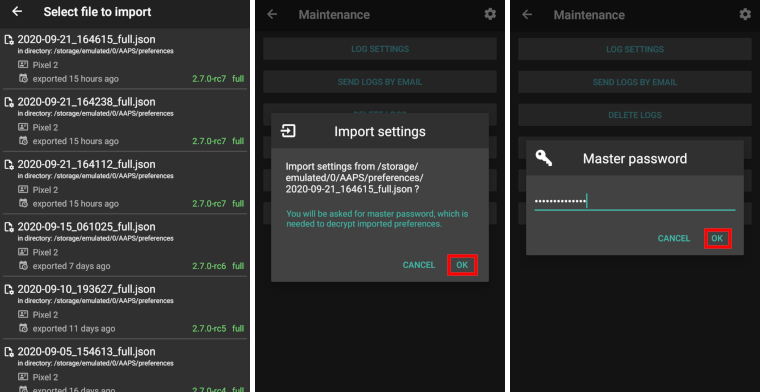
Details on the preference file will be shown.
Last option to cancel import.
Click „Import“.
Confirm message by clicking „OK“.
AAPS will be restarted in order to activate imported preferences.
Примечание для пользователей Dana RS¶
As pump connection settings are also imported AAPS on your new phone will already «know» the pump and therefore not start a bluetooth scan.
Please pair new phone and pump manually.
Импорт настроек из предыдущих версий (перед AAPS 2.7)¶
The «old» settings file (called „AndroidAPSPreferences“ - without file extension) must be in root folder of your smartphone (/storage/emulated/0).
Do not put the «old» file in the same folder as the new exported settings (AAPS/preferences).
You will find the «old» file on the bottom of the list in the import dialogue.
Перенос файла настроек¶
Best way to transfer settings file to a new phone is via USB cable or cloud service (i.e. Google Drive).
Manuals can be found on the web, i.e. Android help pages.
If you experience problems with the transferred file try another way to transfer file.