Welcome to the AAPS documentation
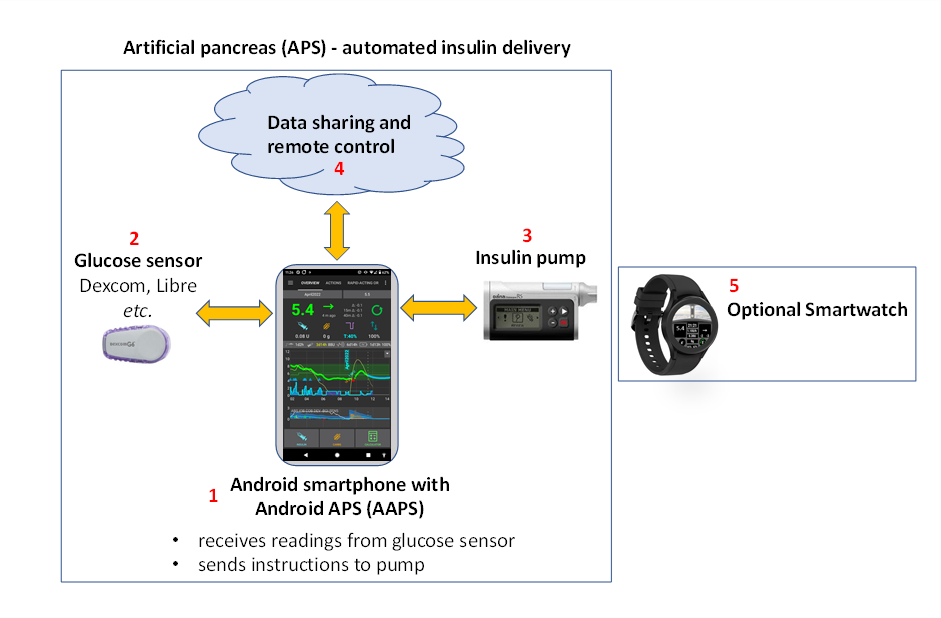
Android APS (AAPS) is an open source app for people living with insulin-dependent diabetes. It is an artificial pancreas system (APS) which runs on Android smartphones. AAPS uses an openAPS software algorithm and aims to do what a real pancreas does: keep blood sugar levels within healthy limits by using automated insulin dosing. To use AAPS you need three compatible devices: an Android phone, a FDA/CE approved insulin pump, and a continuous glucose meter (CGM).
This documentation explains how to setup and use AAPS. You can navigate through the AAPS documentation either through the menu on the left (and the handy “Search docs” function), or by using the index at the bottom of this page.
Overview of the AAPS documentation (“The docs”)
Section 2) “Getting Started”, the Introduction explains the general concept of what an artificial pancreas system (APS) is designed to do. It outlines the background of looping in general, why AAPS was developed, compares AAPS to other systems, and addresses safety. It gives suggestions about how to talk to your clinical team about AAPS, explains why you need to build the AAPS app yourself rather than just downloading it, and gives an overview of the typical connectivity of an AAPS system. It also addresses accessibility, and who is likely to benefit from AAPS.
Preparing for AAPS gives more detail about safety considerations, and the phones, CGMs (Continuous Glucose Monitors) and insulin pumps which are compatible with AAPS. It gives an overview of the process you will go through, and provides an approximate timeline for gaining full functionality of AAPS. This section gets you technically prepared to assemble your AAPS setup as quickly and efficiently as possible. The subsection CGM Configuration explains how to optimse CGM setup and what smoothing options are best.
Now that you have a solid understanding of the process, you can start assembling your AAPS loop. Section 3) Setting up AAPS contains step-by-step instructions to do this. It covers choosing and setting up your reporting server (Nightscout or Tidepool) so you can review and share your data, getting your computer ready for building the AAPS app, building the AAPS app and transferring the AAPS app to your phone. It also covers setting up the AAPS app using the setup Wizard, linking it with your CGM app, and either a real or virtual insulin pump, as well as linking AAPS to your reporting server. You are then slowly introduced to the full usage of what AAPS has to offer via a safe and carefully calibrated step-by-step process designed to make sure that you/your child are thoroughly familiar and comfortable navigating all the different levels and menu configurations before graduating on the next phase, commonly referred to as the next “Objective”, until you are have enough experience to begin using the more advanced options available within the app. These Objectives are specially designed in such a way that will gradually unlock more possibilities of AAPS and switch from Open Loop to Closed Loop.
Section 4) Remote AAPS features highlights a real strength of AAPS. There are a wide range of possibilities for remotely sending commands to, or simply following the data from AAPS. This is equally useful for carers who want to use AAPS for minors, and for adults with diabetes who either want to monitor their sugars (and other metrics) more conveniently than just on their phone (on a watch, in the car etc.), or wish to have significant others to also monitor the data. This section also provides guidance for using Android Auto so you can view glucose levels in the car.
Section 5) Daily life with AAPS covers key AAPS features, to help you use (and customise) AAPS. This including understanding the screens, carbs-on-board, sensitivity, profile switching, temp targets, extended carbs (or eCarbs), automations, and DynamicISF. It also covers frequent topics like how to manage different types of meals, how to deal with cannula and sensor changes, smartphone updates, daylight saving changes, and travelling with AAPS and sports. Common questions and answers are located within the troubleshooting section.
Section 6) Maintenance of AAPS covers how to export and backup your settings (which is very important in case you lose/break your phone), gives the latest version notes and details how to update AAPS. You can expect that there will be one new version and 2-3 required updates per year. You are required to do these updates as with all software, as any minor bugs are ironed out, and improvements to AAPS are made. There is a dedicated “updating” troubleshooting section with the common queries.
Section 7) Getting Help should help direct you to the best places to go to find general help with AAPS. This is very important so that you can get in touch with others as quickly as possible, clarify questions and solve the usual pitfalls. A lot of people are already using AAPS successfully, but everyone has a question at some point that they couldn’t solve on their own. Due to the large number of users, the response times to questions are usually very quick, typically only a few hours. Don’t worry about asking for help, there is no such thing as a dumb question! We encourage users of any/all levels of experience to ask as many questions as they feel is necessary to help get them up and running safely. This section includes general troubleshooting for AAPS and AAPSClient (a companion following app) as well as explaining how to send your AAPS data (logfiles) to the developers for investigation, if you think a technical issue with AAPS needs looking at.
Section 8) Useful AAPS links are for handy reference. This includes the Glossary, a list of the acronyms (or short-term names) used throughout AAPS. This is where to go to find out what the terms ISF or TT, stand for, for example. This section also has links to useful screenshots and other data.
Section 9) covers Advanced AAPS options such as how to progress from using AAPS for hybrid-closed looping (bolusing for meals etc.) to full closed looping (no bolusing), and details development and engineering modes. Most users get on just fine with the main or “Master” AAPS version without looking into these options, this section is for users who already have good control and are looking to further improve their setup.
In section 10) How to support AAPS we provide information so that you can support this project. You can donate money, equipment or expertise. You can suggest/make changes to the documentation yourself, help with translation of the documentation and provide your data through the Open Humans project.
Section 11 contains archived or additional documentation, including a subsection for clinicians who have expressed interest in open source artificial pancreas technology such as AAPS, or for patients who want to share such information with their clinicians, this topic is also addressed in the introduction. More diabetes and looping references and resources are contained in Section 12.
Interested in getting started with AAPS? Read more about AAPS in the Introduction.
SAFETY NOTICE
The safety of AAPS relies on the safety features of your hardware (phone, pump, CGM). Only use a fully functioning FDA/CE approved insulin pump and CGM. Do not use broken, modified or self-built insulin pumps or CGM receivers. Only use original consumable supplies (inserters, cannulas and insulin reservoirs) approved by the manufacturer for use with your pump and CGM. Using untested or modified supplies can cause inaccuracy and insulin dosing errors, resulting in significant risk to the user.
Do not use AAPS if you take SGLT-2 inhibitors (gliflozins), as they lower blood sugar levels. You increase the risk diabetic ketoacidosis (DKA) due to reduced insulin delivery and hypoglycemia due to lowered blood sugar levels.
Disclaimer
All information and code described here is for informational and educational purposes only. Use Nightscout and AAPS at your own risk, and do not use the information or code to make medical decisions. Nightscout currently makes no attempt at HIPAA privacy compliance.
Use of code from github.com is without warranty or formal support of any kind. Please review this repository’s LICENSE for details.
All product and company names, trademarks, servicemarks, registered trademarks, and registered servicemarks are the property of their respective holders. Their use is for information purposes and does not imply any affiliation with or endorsement by them.
AAPS has no association with, and is not endorsed by: SOOIL, Dexcom, Accu-Chek, Roche Diabetes Care, Insulet or Medtronic.
AAPS Documentation Index
1) Change language
2) Getting started
- Introduction to AAPS
- What is an “Artificial Pancreas System”?
- What does hybrid closed loop mean?
- How and why did looping start?
- What is Android APS (AAPS)?
- What are the basic components of AAPS?
- What are the advantages of the AAPS system?
- Specific advantages include:
- 1) Safety built-in
- 1) Hardware flexibility
- 2) Highly customisable, with wide parameters
- 3) Remote monitoring
- 4) Remote control
- 5) No commercial constraints, due to open application interfaces
- 6) Detailed app interface
- 7) Accessibility and affordability
- 8) Support
- 9) Predictability, transparency and safety
- 10) Access to advanced features through development (dev) modes including full closed loop
- 11) Ability to contribute yourself to further improvements
- Specific advantages include:
- How does AAPS compare to MDI and open looping?
- How does AAPS compare to other looping systems?
- Does AAPS use artificial intelligence or any learning algorithm?
- Which system is right for me or my dependant?
- Is it safe to use open-source systems like AAPS?
- How can I approach discussing AAPS with my clinical team?
- Why can’t I just download AAPS and use it straight away?
- What is the connectivity of the AAPS system?
- How does AAPS get continually developed and improved?
- Who can benefit from AAPS?
- What benefits can I get from AAPS?
- Preparing for AAPS
- Finding your way around the documentation
- Safety First
- Technical safety
- Medical safety
- No SGLT-2 inhibitors
- Key principles of looping with AAPS
- What are we going to build and install?
- How long will it take to set everything up?
- Requirements
- Compatible pumps
- Compatible CGMs
- Compatible phones
3) Setting up AAPS
- Setting up the reporting server
- Building AAPS
- Transferring and Installing AAPS
- Setup Wizard
- Step-wise guide to the AAPS Setup Wizard
- Welcome message
- License agreement
- Required permissions
- Master password
- Fabric upload
- Units (mg/dl <-> mmol/dL)
- Display settings
- Synchronization with the reporting server and more
- Patient name
- Patient type
- Used insulin
- Blood sugar source
- Profile
- Insulin pump
- APS algorithm
- APS mode
- Sensitivity detection
- Start Objective 1
- Step-wise guide to the AAPS Setup Wizard
- Change AAPS configuration
- Completing the objectives
- Objective 1: Setting up visualization and monitoring, analysing basals and ratios
- Objective 2: Learn how to control AAPS
- Objective 3: Prove your knowledge
- Objective 4: Starting on an open loop
- Objective 5: Understanding your open loop, including its temp basal recommendations
- Objective 6: Starting to close the loop with Low Glucose Suspend
- Objective 7: Tuning the closed loop, raising maxIOB above 0 and gradually lowering BG targets
- Objective 8: Adjust basals and ratios if needed, and then enable autosens
- Objective 9: Enabling additional oref1 features for daytime use, such as super micro bolus (SMB)
- Objective 10: Automation
- Objective 11: Enabling additional features for daytime use, such as Dynamic Senstivity plugin (DynISF).
- Go back in objectives
- Objectives in Android APS before version 3.0
4) Remote AAPS features
- Remote control
- Considerations when setting up remote control of AAPS for a child
- 1) SMS Commands
- SMS command safety
- Different types of SMS commands
- SMS commands tables
- Authentication or not?
- How to set up SMS commands
- Let’s get started!
- First steps using SMS commands
- Additional safety notes on SMS commands
- Delivering mealtime boluses through SMS commands
- SMS commands troubleshooting and FAQ
- Q: What can’t we do with SMS commands?
- Q: What happens if I change my mind about a command I have just sent?
- Q: Why didn’t I get a response to an SMS command?
- Q: How can I stop a command once it has been authenticated?
- Q. Why am I getting multiple SMS texts of the same message?
- Q. I’ve just set up SMS commands and I am now getting far too many text messages. Can I reduce the frequency, or make them stop?
- Q. Why are SMS commands not working on my Samsung phone?
- Q. How can I fix issues with the Android Messages App?
- 2) AAPSClient
- 3) Nightscout
- 4) Smartwatches
- General advantages of using smartwatches with AAPS
- Specific advantages for parents/carers using AAPS
- Different types of Smartwatch-AAPS interactions
- Before you buy a smartwatch…
- Option 1) Standalone Watch running AAPS
- Option 2) AAPS on watch, for remote control of AAPS on a phone
- Troubleshooting
- Controlling AAPS from the Wear Watch
- Option 3) AAPSClient on a watch for remote control of AAPS on a phone
- Option 4) Limited Nightscout (and other options) on a watch - Fitbit watches
- Option 5) Monitoring of AAPS (full profile data, or glucose-only) where AAPS is running on a phone.
- Following Only
- Android Auto
5) Daily Life with APPS
- AAPS Screens
- The Homescreen
- Bolus Wizard
- Action tab
- Insulin Profile
- Pump Status
- Care Portal
- Loop, AMA / SMB
- Profile
- Treatment
- BG Source - xDrip+, BYODA…
- NSClient
- Key AAPS Features
- Autosens
- Super Micro Bolus (SMB)
- Max U/h a temp basal can be set to (OpenAPS “max-basal”)
- Maximum total IOB OpenAPS can’t go over (OpenAPS “max-iob”)
- Enable AMA Autosens
- Enable SMB
- Enable SMB with high temp targets
- Enable SMB always
- Enable SMB with COB
- Enable SMB with temp targets
- Enable SMB after carbs
- How frequently SMBs will be given in min
- Max minutes of basal to limit SMB to
- Enable UAM
- Sensitivity raises target
- Resistance lowers target
- High temp-target raises sensitivity
- Low temp-target lowers sensitivity
- Advanced Settings
- Advanced Meal Assist (AMA)
- Overview of hard-coded limits
- COB calculation
- Sensitivity detection
- Profile switch
- Temp-targets
- What are Temp-Targets and where can I set and configure them?
- Where can I select a Temp-Target?
- Where can I change the default Temp-Target and override with my own preferences?
- How do I cancel a Temp-Target?
- How do I select a “Default-Temp-Targets”
- Hypo Temp-Target
- Activity Temp-Target
- Eating soon Temp-Target
- How do I turn off SMB during Temp-Targets?
- Custom Temp-Target
- Extended carbs
- Automations
- What is an Automation?
- How Automation can help
- Key considerations before starting with Automations
- When can I start using Automation?
- Where are Automations located in AAPS?
- How can I set up an Automation?
- Safety limits
- Correct use of negative values
- Automation Conditions
- Action
- The order of the automations in the list matters
- How to delete Automation rules
- Examples of Automations
- Automation Logs
- Troubleshooting
- Alternatives to Automations
- Dynamic ISF
- Pumps and cannulas
- Timezone traveling with pumps
- Time adjustment daylight savings time (DST)
6) Maintenance of AAPS
- Creating and resorting back-ups
- Restoring from your backups on a new phone or fresh installation of AAPS
- Version Release Notes
- Android version and AAPS version
- WearOS version
- Version 3.2.0.0 dedicated to @Philoul
- Version 3.1.0
- Version 3.0.0
- Version 2.8.2
- Version 2.8.1.1
- Version 2.8.0
- Version 2.7.0
- Version 2.6.1.4
- Version 2.6.1.3
- Version 2.6.1.2
- Version 2.6.1.1
- Version 2.6.1
- Version 2.6.0
- Version 2.5.1
- Version 2.5.0
- Version 2.3
- Version 2.2.2
- Version 2.2
- Version 2.1
- Version 2.0
- Update to a new version or branch
- Troubleshooting
7) Getting Help
8) Useful AAPS Links
- Glossary
- AAPS Screens
- The Homescreen
- Bolus Wizard
- Action tab
- Insulin Profile
- Pump Status
- Care Portal
- Loop, AMA / SMB
- Profile
- Treatment
- BG Source - xDrip+, BYODA…
- NSClient
- Compatible pumps
- Accu-Chek Combo tips for basic usage
- Compatible CGMs
- Compatible phones
- Operation of Wear AAPS on a Smartwatch
- AAPS Watchfaces
- Changing to an AAPS Watchface on your WearOS watch
- Watchfaces available
- AAPSv2 watchface - Legend
- Accessing main menu of AAPS
- Settings (in wear watch)
- Complications
- Wear OS Tiles
- How to add Tiles
- Always on
- Snooze Alert shortcut
- Performance and battery life tips
- Troubleshooting the wear app:
- Garmin
- Additional AAPS custom watchfaces are also available
- How to customise your AAPS watchface
- Custom Watchface Format
- JSON Structure
- How to build/design your first Watchface
- Advanced features
- Key and KeyValue reference
- xDrip Settings
- Basic settings for all CGM & FGM systems
- Use AAPS to calibrate in xDrip+
- Dexcom G6
- Libre 1
- Libre 2 patched app
- Autotune
9) Advanced AAPS options
10) How to support AAPS
- How to help
- How to edit the docs
- General
- Code syntax
- Style Guide
- Contents
- 1. English language writing tips
- Use language that is appropriate for the reader
- Privacy/licensing concerns:
- Keep sentences short, get to the point
- Don’t be afraid to give instructions
- Mostly use active verbs, rather than passive verbs
- Avoid nominalisations
- Use lists where appropriate
- Mythbusting
- Optimising writing style by purpose
- 2. AAPS-specific writing/updating notes
- 3. Useful References
- How to translate the app and docs
- State of translations
- Docs updates & changes
- February 2022
- January 2022
- December 2021
- November 2021
- October 2021
- September 2021
- June 2021
- April 2021
- March 2021
- February 2021
- January 2021
- December 2020
- October 2020
- September 2020
- June 2020
- May 2020
- April 2020
- March 2020
- February 2020
- January 2020
- December 2019
- November 2019
- October 2019
- September 2019
- August 2019
- Open Humans Uploader
11) Additional/archive documentation
- Dedicated Google account for AAPS (optional)
- How to set up a dedicated Google account for AAPS
- Go to https://account.google.com
- Enter your NEW dedicated account details:
- Enter your persona:
- Choose your NEW email address & password
- Enter a phone number which can receive the SMS verification
- Enter the recovery email address
- Finish setting up the account
- Customize the new profile display
- Open the Gmail website on both windows to configure the new account
- In the new Gmail account (bottom window), open Gmail settings…
- Setup forwarding…
- Verify the forwarded email address
- Archive forwarded emails in the new dedicated Gmail account (bottom window)
- How to set up a dedicated Google account for AAPS
- Careportal (discontinued)
- For Clinicians (outdated)
- The steps for building a DIY Closed Loop:
- How A DIY Closed Loop Works
- How data is gathered:
- How does it know what to do?
- Examples of AAPS algorithm decision making:
- Here are examples of the purple prediction lines, and how they might differ:
- Here are examples of different time frames that influence the needed adjustments to insulin delivery:
- Scenario 1 - Zero Temp for safety
- Scenario 2 - Zero temp for safety
- Scenario 3 - More insulin needed
- Scenario 4 - Low temping for safety
- Optimizing settings and making changes
- OpenAPS
- Summary
- Automation with 3rd party apps
- Checks after update to AAPS 3.0
- Checks after update to AAPS 2.7
12) References