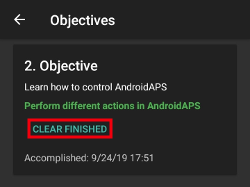Android APS 2.8.2.1 itibariyle görevler
Bu, Android APS Görevlerinin en son sürümü değil. Bu sayfa, sürüm 3.0’dan önce yürürlükte olan görevleri detaylandırır. Anyone using an older version of Android (i.e. prior to Android 9) and Android APS version 2.8.2.1 should refer to this page.
Please see this page for the current set of Objectives.
AndroidAPS, güvenli döngü özellikleri ve ayarlarında size yol göstermek için tamamlanması gereken bir dizi Görevlere sahiptir. Yukarıdaki bölümlerde ayrıntıları verilen her şeyi doğru bir şekilde yapılandırdığınızdan ve sisteminizin ne yaptığını ve neden ona güvenebileceğinizi anladığınızdan emin olurlar.
If you are upgrading phones then you can export your settings to keep your progress through the objectives. Not only will your progress through the objectives be saved, but also your safety settings such as max bolus etc. If you do not export and import your settings then you will need to start the objectives from the beginning again. It is a good idea to backup your settings frequently just in case.
If you want to go back in objectives see explanation below.
Görev 1: Görselleştirme ve izleme ayarları, bazal ve oranlarını analize etme
Select the right blood glucose source for your setup. See BG Source for more information.
Select the right Pump in ConfigBuilder (select Virtual Pump if you are using a pump model with no AndroidAPS driver for looping) to ensure your pump status can communicate with AndroidAPS.
If using DanaR pump then ensure you have followed DanaR Insulin Pump instructions to ensure the link between pump and AndroidAPS.
Follow instructions in Nightscout page to ensure Nightscout can receive and display this data.
Note that URL in NSClient must be WITHOUT /api/v1/ at the end - see NSClient settings in Preferences.
You may need to wait for the next blood glucose reading to arrive before AndroidAPS will recognise it.
Görev 2: AndroidAPS’yi nasıl kontrol edeceğinizi öğrenin
Perform several actions in AndroidAPS as described in this objective.
Click on the orange text “Not completed yet” to access the to-dos.
Links will be provided to guide you in case you are not familiar with a specific action yet.

Görev 3: Bilginizi kanıtlayın
Pass a multiple-choice exam testing your AndroidAPS knowledge.
Click on the orange text “Not completed yet” to access the page with the question and answering options.

Links will be provided to guide you in case you are unsure about the correct answers yet.
The questions for objective 3 have been completely rewritten by native speakers as of AAPS 2.8. Yenileri aynı temel konuları ve birkaç yeni konuyu kapsar.
These new questions will lead to some not answered questions even though you have successfully completed objective 3 in previous versions.
Unanswered questions will affect you only if you start a new objective. Başka bir deyişle: Tüm görevleri zaten tamamladıysanız, daha sonra AAPS işlevlerini kaybetmeden bekleyebilir ve yeni soruları yanıtlayabilirsiniz.
Görev 4: Bir Açık döngüye başlamak
Select Open Loop either from Preferences, or by pressing and holding the Loop button in top left of the home screen.
Work through the Preferences to set up for you.
Manually enact at least 20 of the temporary basal rate suggestions over a period of 7 days; input them to your pump and confirm in AndroidAPS that you have accepted them. Bu verilerin AndroidAPS ve Nightscout’ta gösterildiğinden emin olun.
Enable temp targets if necessary. Bir hipodan sonra yükselen kan şekeri nedeniyle sistemin çok güçlü düzeltme yapmasını önlemek için hipo geçici hedeflerini kullanın.
Bildirim sayısını azaltın
To reduce the Number of decisions to be made while in Open Loop set wide target range like 90 - 150 mg/dl or 5,0 - 8,5 mmol/l.
You might even want to wider upper limit (or disable Open Loop) at night.
In Preferences you can set a minimum percentage for suggestion of basal rate change.
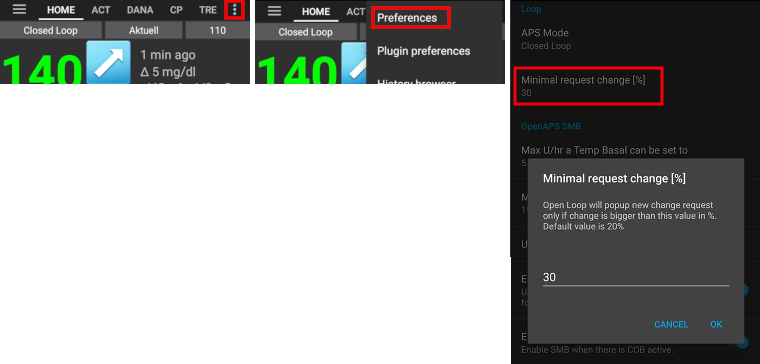
Also, you do not need to act every 5 minutes on all suggestions…
Görev 5: Geçici bazal önerileri de dahil olmak üzere açık döngünüzü anlamak
Start to understand the thinking behind the temp basal recommendations by looking at the determine basal logic and both the forecast line in AndroidAPS homescreen/Nightscout and the summary of outputs from the calculations in your OpenAPS tab.
Hesaplamalardan ve ayarlardan emin olana kadar hedefinizi normalden daha yükseğe koymak isteyeceksiniz. Sistem izin verdiğince
a low target to be a minimum of 4 mmol (72 mg/dl) or maximum of 10 mmol (180 mg/dl)
a high target to be a minimum of 5 mmol (90 mg/dl) and maximum of 15 mmol (225 mg/dl)
a temporary target as a single value can be anywhere in the range of 4 mmol to 15 mmol (72 mg/dl to 225 mg/dl)
Hedef hesaplamaların dayandığı değerdir ve kan şekeri değerlerinizi içinde tutmayı amaçladığınız değerle aynı değildir. If your target is very wide (say, 3 or more mmol [50 mg/dl or more] wide), you will often find little AAPS action. Bunun nedeni, kan şekerinin eninde sonunda bu geniş aralıkta bir yerde olacağı tahmin edilmesidir ve bu nedenle çok fazla dalgalı geçici bazal hız önerilmemektedir.
You may want to experiment with adjusting your targets to be a closer together range (say, 1 or less mmol [20 mg/dl or less] wide) and observe how the behavior of your system changes as a result.
You can view a wider range (green lines) on the graph for the values you aim to keep your blood glucose within by entering different values in Preferences > Range for Visualisation.

Sanal bir pompa ile açık döngü yapıyorsanız burada durun - bu hedefin sonunda sakın Doğrula’ya tıklamayın.

Görev 6: Düşük KŞ’de Duraklatma ile döngüyü kapatmaya başlamak

Kapalı döngü, düşük glikoz duraklatma ile sınırlı olduğundan, görev 6’daki yüksek kş değerlerini düzeltmeyecektir. Yüksek kş değerleri sizin tarafınızdan manuel olarak düzeltilmelidir!
Select Closed Loop either from Preferences or by pressing and holding the Open Loop button in the top left of the home screen.
Set your target range slightly higher than you usually aim for, just to be safe.
Watch how temporary basals are active by viewing the blue basal text on the homescreen or the blue basal render on the homescreen graph.
Ensure your settings have supported AndroidAPS to avoid having to treat a low glucose over a period of 5 days. Hala sık veya şiddetli düşük glikoz atakları yaşıyorsanız, DIA, bazal, ISF ve karbonhidrat oranlarınızı iyileştirmeyi düşünün.
You don’t have to change your settings. Görev 6 sırasında maxAİNS ayarı dahili olarak otomatik olarak sıfıra ayarlanır. Görev 7’ye geçildiğinde bu geçersiz kılma tersine çevrilecektir.
The system will override your maxIOB settings to zero, which means if blood glucose is dropping it can reduce basal for you, but if blood glucose is rising then it will only increase basal if the basal IOB is negative (from a previous Low Glucose Suspend), otherwise basal rates will remain the same as your selected profile.
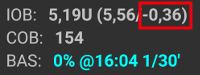
If your basal IOB is negative (see screenshot above) a TBR > 100% can be issued also in objective 6.
Bazal artırma yeteneği olmadan tedavi edilen hipoları takiben geçici olarak ani artışlar yaşayabilirsiniz.
Görev 7: Kapalı döngüyü ayarlamak, maksimum AİNS’i 0’ın üzerine çıkarmak ve KŞ hedeflerini kademeli olarak düşürmek
Raise your ‘Maximum total IOB OpenAPS can’t go over’ (in OpenAPS called ‘max-iob’) above 0 over a period of 1 day, the default recommendation is “average mealbolus + 3x max daily basal”(for SMB algorithm) or “3x max daily basal” (for older AMA algorithm) but you should slowly work up to this until you know your settings work for you (max daily basal = the maximum hourly value in any time segment of the day).
Bu öneri bir başlangıç noktası olarak görülmelidir. 3x’e ayarladıysanız ve sizi sert ve hızlı şekilde düşürüyorsa, o sayıyı düşürün. Eğer çok dirençliyseniz, her seferinde çok az yükseltin.

Once confident on how much IOB suits your looping patterns then reduce your targets to your desired level.
Görev 8: Gerekirse bazalleri ve oranları ayarlayın ve ardından otoduyarlılığı etkinleştirin
You can use autotune as a one off to check your basals remain accurate or do a traditional basal test.
Enable autosens over a period of 7 days and watch the white line on the homescreen graph show how your sensitivity to insulin may be rising or falling as a result of exercise or hormones etc. and keep an eye in the OpenAPS report tab how AndroidAPS is adjusting the basals and/or targets accordingly.
Don’t forget to record your looping in this form logging AndroidAPS as your type of DIY loop software, if you have not already done so.
Görev 9: Gündüz kullanımı için ek özellikleri deneyin ve kapalı döngü sisteminize güvenin
Before AAPS version 2.7 meal assist (MA) was the basic algorithm for AAPS and completing objective 8 was necessary to activate advanced meal assist (AMA).
As advanced meal assist (AMA) is the standard algorithm from AAPS version 2.7 onwards use the following 28 days to try features you haven’t used yet and get more confident with you closed loop system.
Görev 10: Süper mikro bolus (SMB) gibi gündüz kullanımı için ek oref1 özelliklerinin etkinleştirilmesi
You must read the SMB chapter in this wiki and chapter oref1 in openAPSdocs to understand how SMB works, especially what’s the idea behind zero-temping.
Then you ought to rise maxIOB to get SMBs working fine. maxAİNS artık yalnızca eklenmiş bazal değil, tüm AİNS’leri içeriyor. That is, if given a bolus of 8 U for a meal and maxIOB is 7 U, no SMBs will be delivered until IOB drops below 7 U. A good start is maxIOB = average mealbolus + 3x max daily basal (max daily basal = the maximum hourly value in any time segment of the day - see objective 7 for an illustration)
min_5m_carbimpact default in absorption settings has changed from 3 to 8 going from AMA to SMB. AMA’dan SMB’ye yükseltme yapıyorsanız, bunu manuel olarak değiştirmeniz gerekir.
Görev 11: Otomasyon
You have to start objective 11 to be able to use Automation.
Make sure you have completed all objectives including exam ../Usage/Objectives.md#objective-3-prove-your-knowledge.
Completing previous objectives will not effect other objectives you have already finished. Tüm tamamlanmış görevler korunacaktır!
Görevlere geri dön
Herhangi bir nedenle görevlere geri dönmek istiyorsanız, bunu “Komple tamamlandı” seçeneğine tıklayarak yapabilirsiniz.