Установите Git
Windows
1. Загрузите git
Вы должны быть в сети когда Android Studio загружает обновления!
Любая версия git должна работать. Например https://git-scm.com/download/win.
Убедитесь, что знаете путь установки. Он понадобится на следующем шаге.
2. Задайте путь к git в параметрах Android Studio
Открыть файл > Параметры
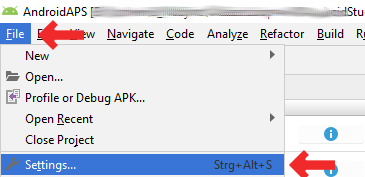
Нажмите на маленький треугольник рядом с Контролем Версий (1.) чтобы открыть подменю.
Нажмите Git (2.).
Убедитесь, что выбран метод обновления «Слияние» (merge) (3.).
Проверьте, может ли Android Studio найти путь к файлу git.exe автоматически, нажав кнопку «Тест» (4.)
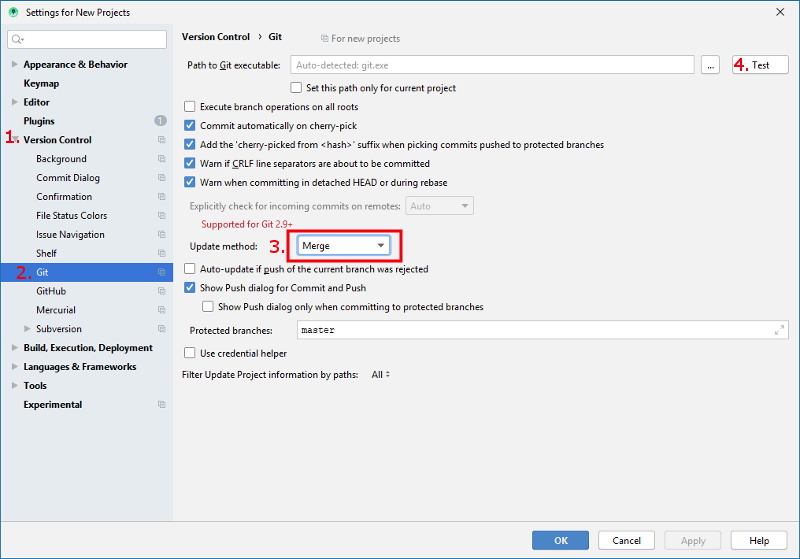
Если автоматическая настройка будет успешной, то будет показана версия git.
Нажмите кнопку «OK» в диалоговом окне (1.) и «OK» в окне параметров (2.).
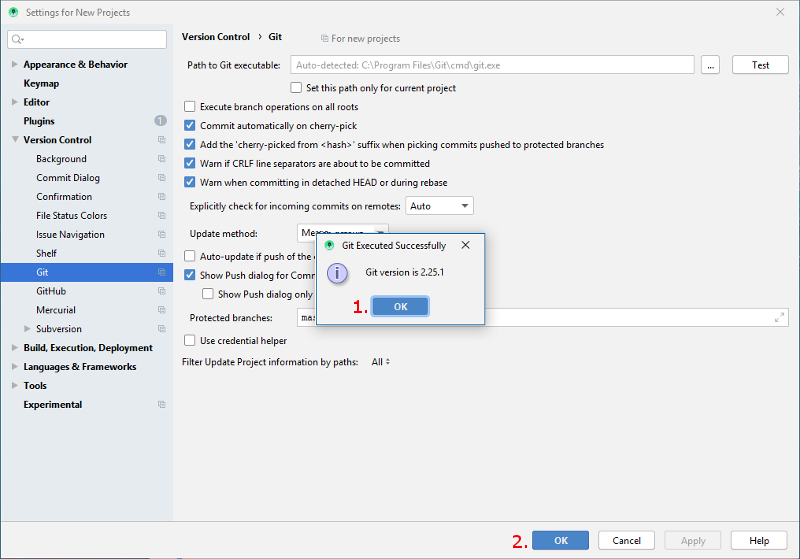
В случае, если файл git.exe не найден, нажмите кнопку «OK» в диалоговом окне (1), а затем кнопку с тремя точками (2.).
Используйте функцию поиск в проводнике Windows для поиска «git.exe», если вы не уверены в том, где его можно найти. Вы ищете файл git.exe, находящийся в папке \bin.
Выберите путь к файлу git.exe, убедиdibcm, что выбрана папка ** \bin\ ** (3.) и нажмите кнопку «OK» (4).
Закройте окно параметров, нажав кнопку «OK» (5.).
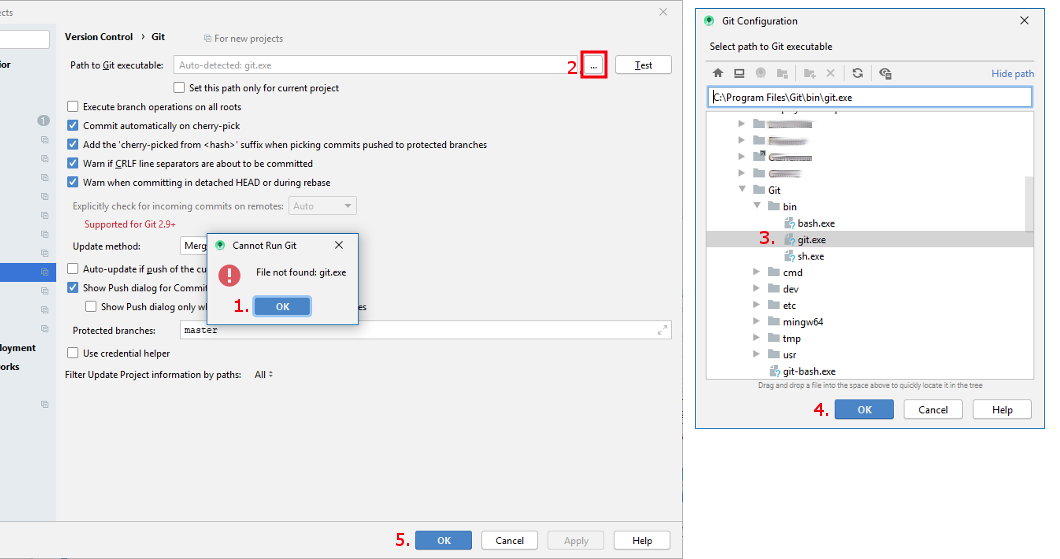
3. Перезагрузитесь
Перезагрузите компьютер, чтобы обновить среду системы.
4. Проверьте параметры git в Android Studio
Откройте окно терминала в Android Studio
Введите
git --version(версия– git) (без кавычек и без пробелов между знаками минус!) и нажмите Ввод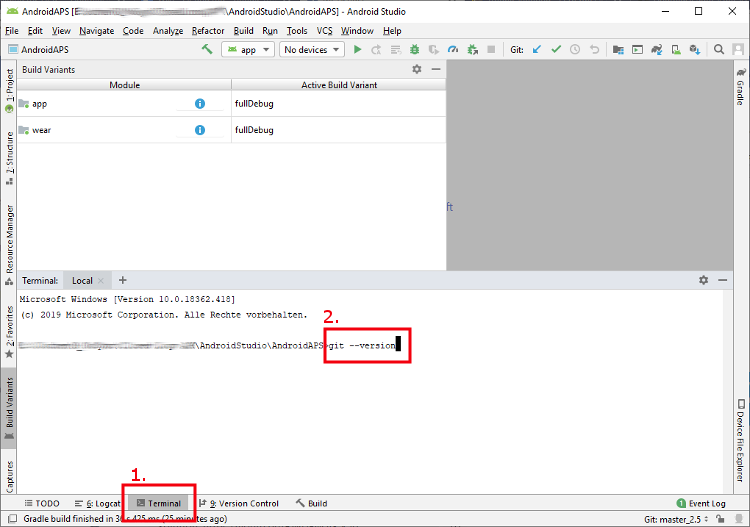
Если git установлен и подключен правильно, вы получите информацию об установленной версии, которая выглядит следующим образом:
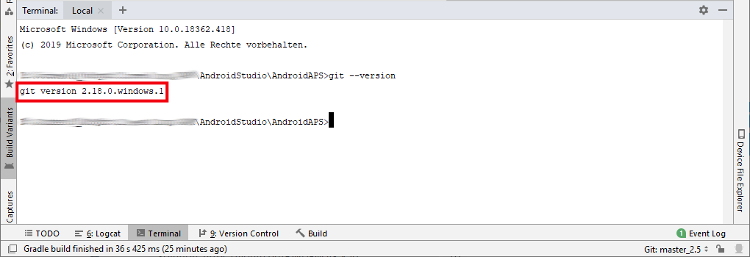
Mac
Любая версия git должна работать. Например https://git-scm.com/download/mac
Используйте homebrew для установки git:
$ brew install git..Подробности об установке git см. в официальной git документации.
Если вы устанавливаете git через homebrew, то нет необходимости изменять какие-либо настройки. На всякий случай: Их можно найти здесь: Android Studio - Настройки.