Medtrum Nano / 300U
Diese Anleitung beschreibt die Konfiguration der Medtrum Insulinpumpe.
Diese Software ist Teil einer DIY-Lösung (Do It Yourself = Eigenbau) und kein kommerzielles Produkt. Daher bist DU gefordert. DU musst lesen, lernen und verstehen, was das System macht und wie du es bedienst. Du bist ganz alleine dafür verantwortlich, was Du mit dem System machst.
Funktionalitäten bei der Nutzung mit AAPS
Alle Loop-Funktionen werden unterstützt (SMB, TBR usw.)
Automatischer Zeitzonenwechsel und Sommer-/Winterzeitumstellung
Verlängerter/verzögerter Bolus wird nicht unterstützt
Hardware- und Software-Anforderungen
Kompatible Medtrum Pumpenbasen und Reservoir-Patches
Aktuell werden unterstützt:
Medtrum TouchCare Nano mit Pumpenbasis Ref.: MD0201 und MD8201.
Medtrum TouchCare 300U mit Pumpenbasis Ref.: MD8301.
Wenn Du ein bisher nicht unterstütztes Modell hast und bereit bist es zu spenden oder Du beim Testen helfen möchtest, kontaktiere uns über den Discord-Kanal hier.
AAPS Version 3.2.0.0 oder neuer sind erstellt und installiert. Das Vorgehen ist in der Anleitung im Abschnitt AAPS installieren - App erstellen beschrieben.
Kompatibles Android Smartphone mit Bluetooth-Verbindung (Bluetooth Low Energy, BLE)
Vgl. AAPS Release Notes
Bevor du startest
Sicherheit geht vor - Stelle sicher, dass Du auf eventuell auftretende Fehler reagieren kannst, bevor Du diesen Prozess beginnst: zusätzliche Patches, Insulin und Smartphone mit vollem Akku sind unbedingt notwendig).
Die PDM- und Medtrum-App wird nicht mit einem Patch funktionieren, der durch AAPS aktiviert wurde. Vorher hast Du möglicherweise den PDM oder die Medtrum App verwendet, um Befehle an die Patchpumpe zu senden. Aus Sicherheitsgründen kannst einen aktivierten Patch nur mit dem Gerät oder der App verwenden, die zu dessen Aktivierung verwendet wurde.
Das heißt NICHT, dass Du Deinen PDM wegwerfen solltest. Verwahre ihn an einem sicheren Ort als Backup für einen Notfall (z.B. Verlust Deines Smartphones oder AAPS Probleme).
Deine Pumpe wird auch dann Insulin abgeben, wenn es sie nicht mit AAPS verbunden ist. Die Basalrate des aktiven AAPS Profils ist in der Patch-Pumpe hinterlegt. Eine funktionsfähiges AAPS, sendet Basalraten-Befehle, die maximal 120 Minuten abdecken. Sollte die Pumpe aus irgendeinem Grund keine neuen Befehle erhalten (z.B. weil die Pumpe und das Smartphone zu weit voneinander entfernt sind), wird die Pumpe auf die in der Pumpe hinterlegte Standardbasalrate zurückfallen, sobald die temporäre Basalrate endet.
Basalraten-Profile mit 30-Minuten-Schritten werden in AAPS NICHT unterstützt. Wenn Du AAPS als Neuling nutzt und zum ersten Mal Dein Basalprofil einrichtest, beachte bitte, dass Deine Basalraten im Profil nur zur vollen Stunde starten und 60 Minuten dauern. Basalraten, die zu einer halben Stunde beginnen und/oder 30 Minuten dauern, werden nicht unterstützt und führen zu Fehlern. Wenn Du zum Beispiel eine Basalrate von 1,1 Einheiten hast, die um 9:30 Uhr startet und zwei Stunden bis 11:30 Uhr läuft, wird dies nicht funktionieren. Du muss diese 1,1 IE Basalrate auf einen Zeitraum von entweder 9:00 - 11:00 Uhr oder 10:00 - 12:00 Uhr einstellen. Der in AAPS verwendete Algorithmus kann halbstündige Basalraten nicht verarbeiten, auch wenn die Hardware der Medtrum-Pumpe dies unterstützen könnte.
Gleiches gilt auch für ‚Null-Basalraten‘. Basalraten mit 0 IE/h werden in AAPS NICHT unterstützt. AAPS benutzt Vielfache der im Profil hinterlegten Basalrate, um die benötigte Insulinmenge zu berechnen. Mit ‚Null-Basalraten‘ funktioniert diese Berechnungn nicht, auch wenn die Metrum-Pumpe diese unterstützen könnte. Eine temporäre Null-Basalrate kann durch die Funktion PUMPE TRENNEN oder durch eine Kombination aus LOOP DEAKTIVIEREN/TEMP BASALRATE oder LOOP PAUSIEREN/TEMP BASALRATE erreicht werden.
Einrichtung
ACHTUNG: Wenn ein Patch mit AAPS mit aktiviert wird, MÜSSEN alle anderen Geräte, die mit der Medtrum Pumpenbasis sprechen könnten, deaktiviert werden. z.B. ein aktiver PDM und die Medtrum-App. Make sure you have your pumpbase and pumpbase SN ready for activation of a new patch.
Schritt 1: Wähle die Medtrum-Pumpe aus
Option 1: Neue Installation
Wenn Du AAPS erstmals installierst, führt Dich der Einrichtungsassistent durch die AAPS-Installation. Select “Medtrum” when you reach Pump selection.
If in doubt you can also select “Virtual Pump” and select “Medtrum” later, after setting up AAPS (see option 2).
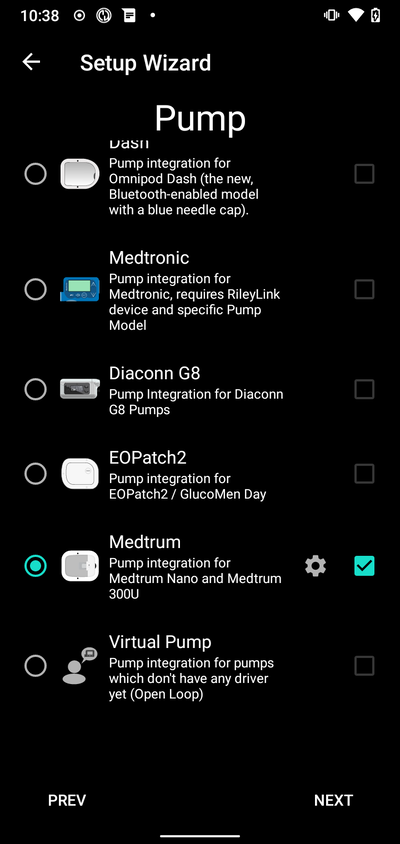
Option 2: Der Konfigurations-Generator
On an existing installation you can select the Medtrum pump from the Config Builder:
On the top-left hand corner hamburger menu select Config Builder\ ➜\ Pump\ ➜\ Medtrum\ by selecting the Enable button titled Medtrum.
Selecting the checkbox next to the Settings Gear will allow the Medtrum overview to be displayed as a tab in the AAPS interface titled Medtrum. Checking this box will facilitate your access to the Medtrum commands when using AAPS and is highly recommended.
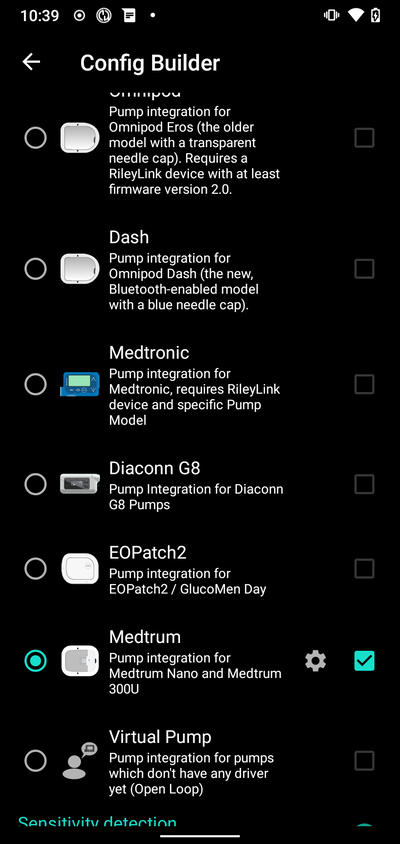
Step 2: Change Medtrum settings
Enter the Medtrum settings by tapping the Settings Gear of the Medtrum module in the Config Builder .
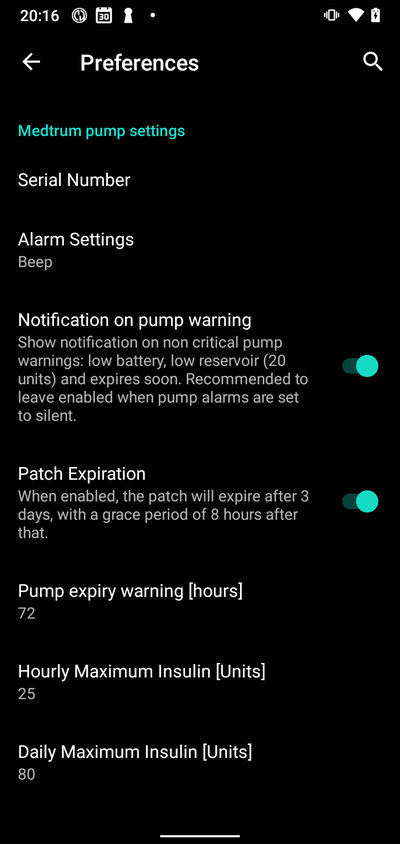
Seriennummer:
Enter the serial number of your pumpbase here as noted on the pumpbase. Make sure the serial number is correct and there are no spaces added (You can either use capital or lowercase).
NOTE: This setting can only be changed when there is no patch active.
Alarm settings
Default: Beep.
This setting changes the way that the pump will alert you when there is a warning or error.
Beep > The patch will beep on alarms and warnings
Silent > The patch will not alert you on alarms and warnings
Note: In silent mode AAPS will still sound the alarm depending on your phone’s volume settings. If you do not respond to the alarm, the patch will eventually beep.
Notification on pump warning
Default: Enabled.
This settings changes the way AAPS will show notification on non ciritical pump warnings. When enabled a Notification will be shown on the phone when a pump warning occurs, including: - Low battery - Low reservoir (20 Units) - Patch expiration warning
In either case these warnings are also shown on the Medtrum overview screen under Active alarms.
Patch Ablaufdatum
Default: Enabled.
This setting changes the behavior of the patch. When enabled the patch will expire after 3 days and give an audible warning if you have sound enabled. After 3 days and 8 hours the patch will stop working.
If this setting is disabled, the patch will not warn you and will continue running until the patch battery or reservoir runs out.
Pump expiry warning
Default: 72 hours.
This setting changes the time of the expiration warning, when Patch Expiration is enabled, AAPS will give a notification on the set hour after activation.
Stündliches Maximum Insulin
Default: 25U.
This setting changes the maximum amount of insulin that can be delivered in one hour. If this limit is exceeded the patch will suspend and give an alarm. The alarm can be reset by pressing the reset button on in the overview menu see Reset alarms.
Set this to a sensible value for your insulin requirements.
Tägliches Maximum Insulin
Default: 80U.
This setting changes the maximum amount of insulin that can be delivered in one day. If this limit is exceeded the patch will suspend and give an alarm. The alarm can be reset by pressing the reset button on in the overview menu see Reset alarms.
Set this to a sensible value for your insulin requirements.
Step 2b: AAPS Alerts settings
Go to preferences
Pumpe:
BT Watchdog
Go to preferences and select Pump:
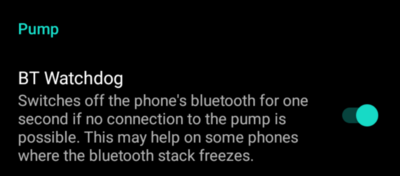
BT Watchdog
This setting will try to work around any BLE issues. It will try to reconnect to the pump when the connection is lost. It will also try to reconnect to the pump when the pump is unreachable for a certain amount of time.
Enable this setting if you experience frequent connection issues with your pump.
Local Alerts:
Go to preferences and select Local Alerts:
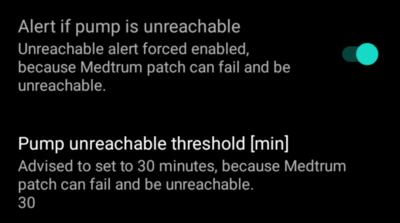
Alarm, wenn die Pumpe nicht erreichbar ist
Default: Enabled.
This setting is forced to enabled when the Medtrum driver is enabled. It will alert you when the pump is unreachable. This can happen when the pump is out of range or when the pump is not responding due to a defective patch or pumpbase, for example when water leaks between the pumpbase and the patch.
For safety reasons this setting cannot be disabled.
Grenzwert Pumpe ist nicht erreichbar [min]
Default: 30 min.
This setting changes the time after which AAPS will alert you when the pump is unreachable. This can happen when the pump is out of range or when the pump is not responding due to a defective patch or pumpbase, for example when water leaks between the pumpbase and the patch.
This setting can be changed when using Medtrum pump but it is recommended to set it at 30 minutes for safety reasons.
Step 3: Activate patch
Before you continue:
Have your Medtrum Nano pumpbase and a reservoir patch ready.
Make sure that AAPS is properly set up and a profile is activated.
Other devices that can talk to the Medtrum pump are disabled (PDM and Medtrum app)
Activate patch from the Medtrum overview Tab
Navigate to the Medtrum TAB in the AAPS interface and press the Change Patch button in the bottom right corner.
If a patch is already active, you will be prompted to deactivate this patch first. see Deactivate Patch.
Follow the prompts to fill and activate a new patch. Please note - it is important to only connect the pumpbase to the reservoir patch at the step when you are prompted to do so. You must only put the pump on your body and insert the cannula when prompted to during the activation process (after priming is complete).
Start Activation
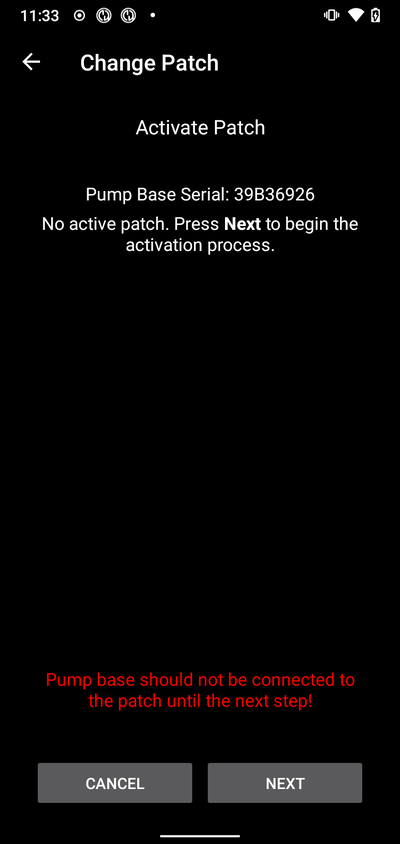
At this step, double check your serial number and make sure the pumpbase is not connected to the patch yet.
Drücke Nächste um fortzufahren.
Fill the patch
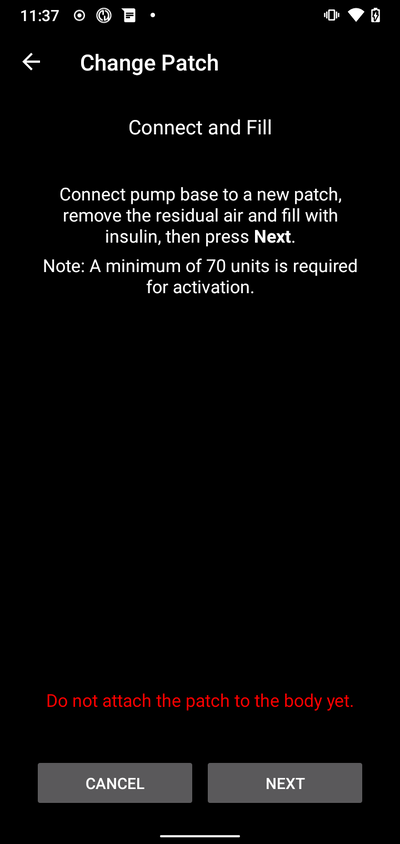
Once the patch is detected and filled with a minimum of 70Units of insulin, press Next will appear.
Prime the patch
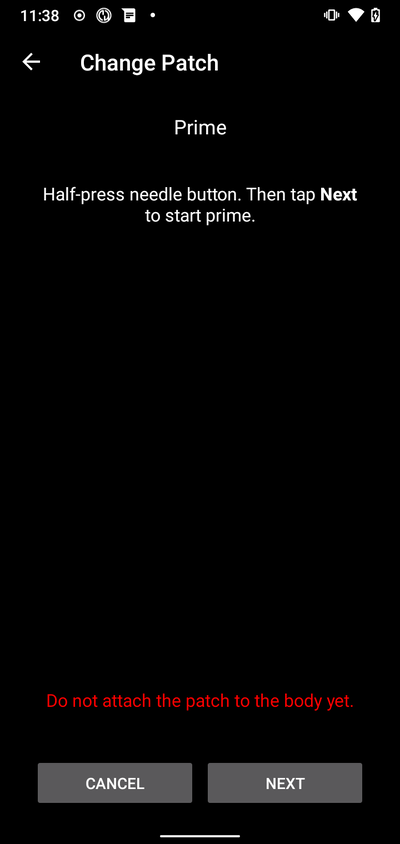
Do not remove the safety lock and press the needle button on the patch.
Press Next to start prime
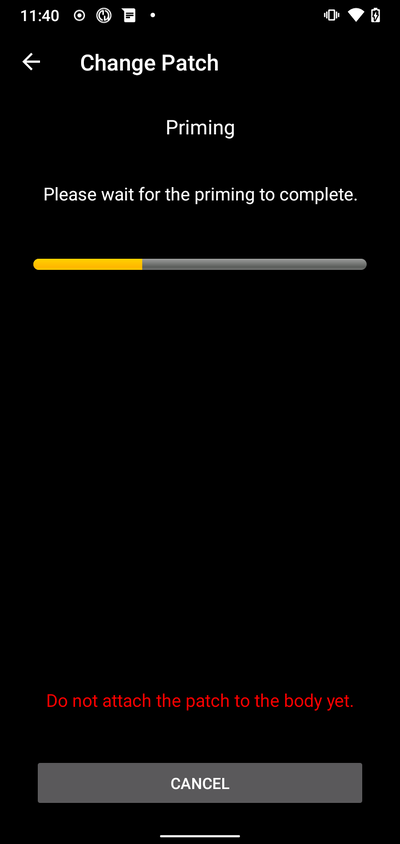
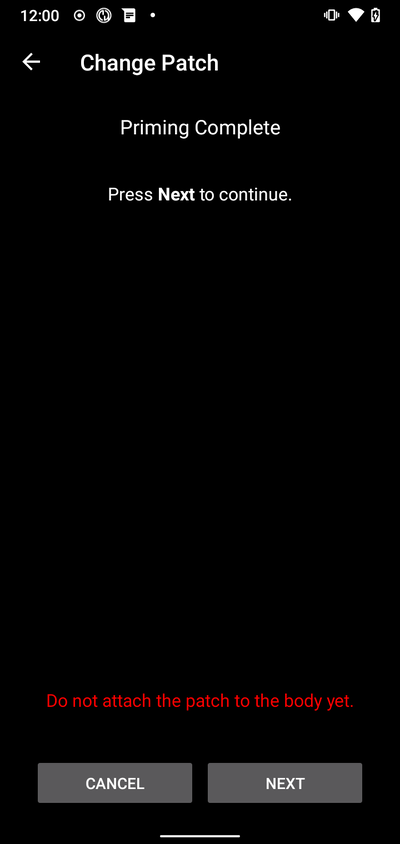
Once the prime is complete, press Next to continue.
Patch anhängen
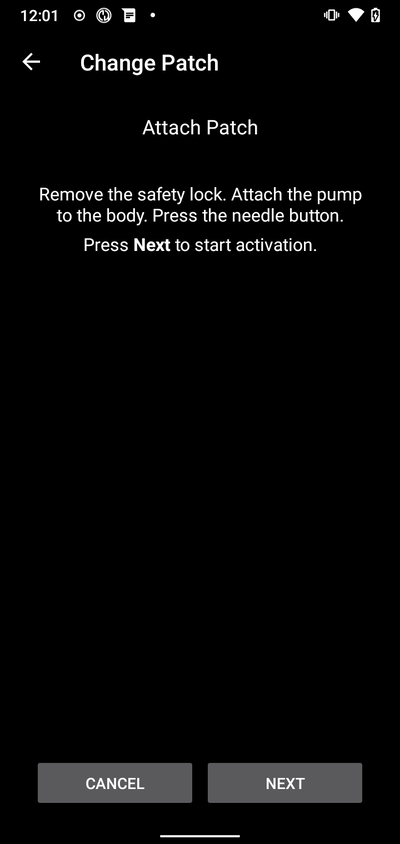
Clean the skin, remove stickers and attach the patch to your body. Remove safety lock and press the needle button on the patch to insert the cannula.
Press Next to activate the patch.
Pod aktivieren
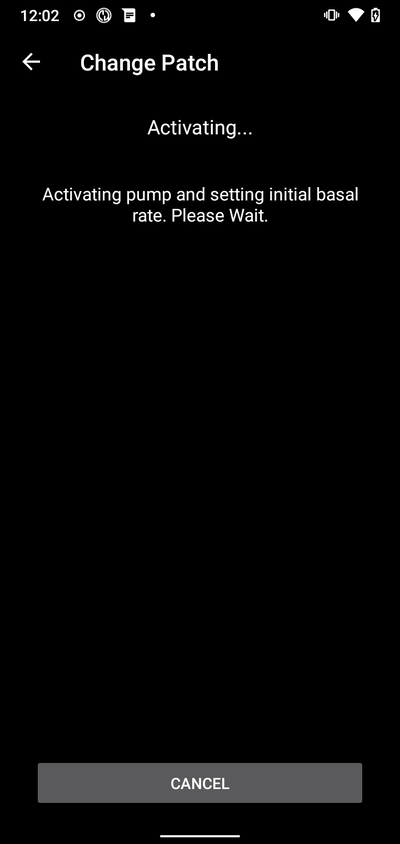
When activation is complete, the following screen will appear
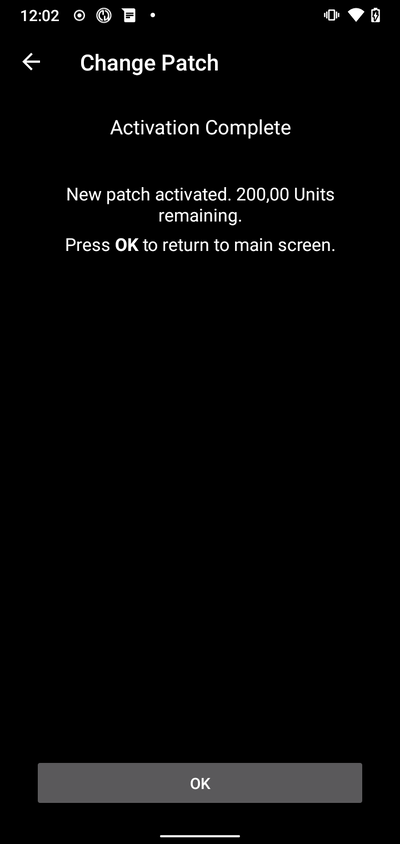
Drücke OK um zum Hauptbildschirm zurückzukehren.
Deactivate patch
To deactivate a currently active patch, go to the Medtrum TAB in the AAPS interface and press the Change Patch button.
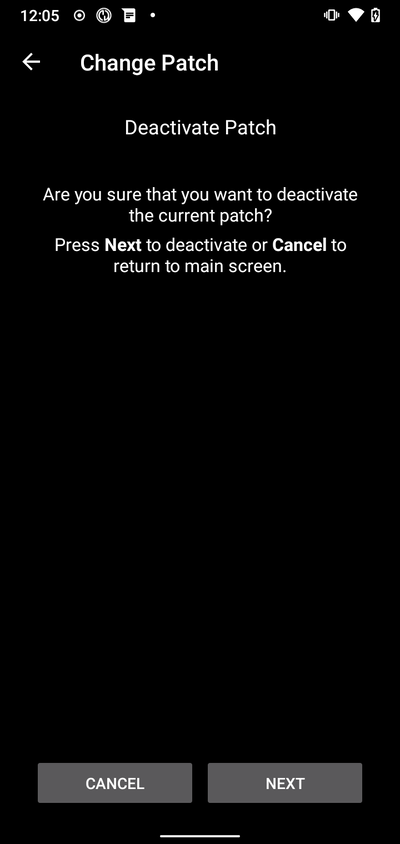
You will be asked to confirm that you wish to deactivate the current patch. Please note that this action is not reversable. When deactivation is completed, you can press Next to continue the process to activate a new patch. If you are not ready to activate a new patch, press Cancel to return to the main screen.
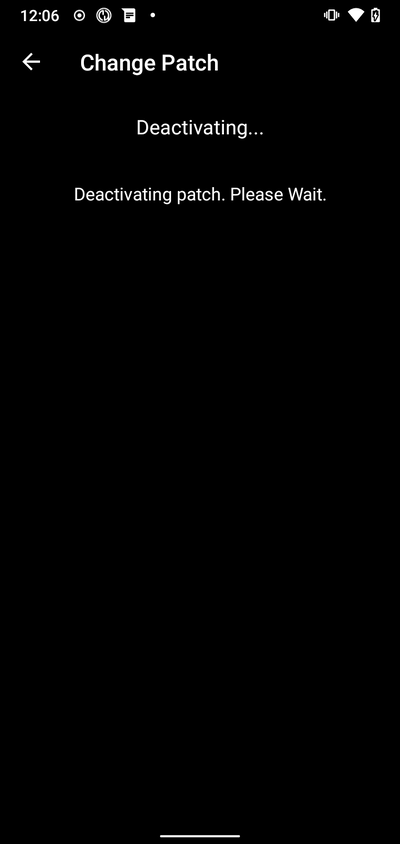
If Android APS in unable to deactivate the patch (For instance because the pumpbase has already been removed from the reservoir patch), you may press Discard to forget the current patch session and make it possible to activate a new patch.
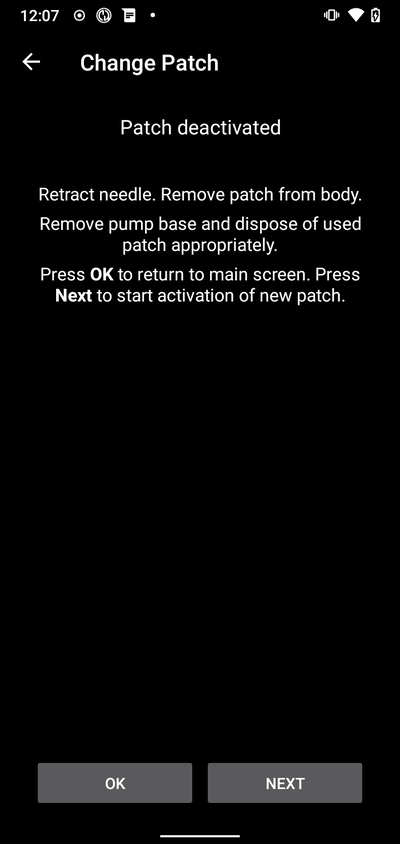
Once deactivation is complete, press OK to return to main screen or press Next to continue the process to activate a new patch.
Resume interrupted activation
If a patch activation is interrupted, for instance because the phone battery runs out, you can resume the activation process by going to the Medtrum TAB in the AAPS interface and press the Change Patch button.
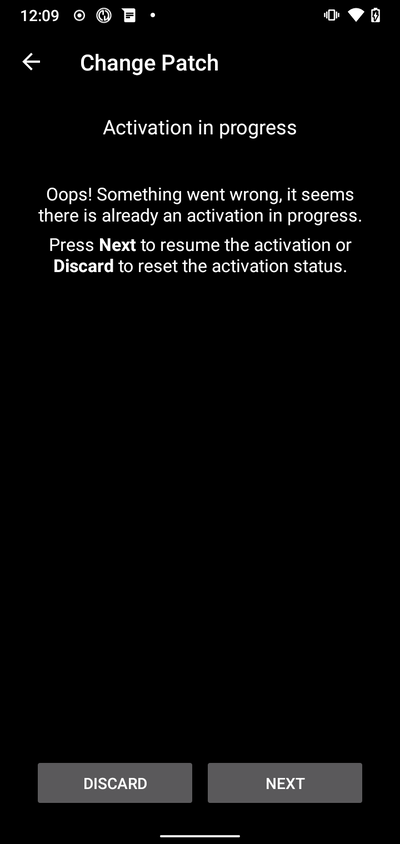
Press Next to continue the activation process. Press Discard to discard the current patch session and make it possible to activate a new patch.

The driver will try to determine the current status of the patch activation. If this was successful it will go into the activation progress at the current step.
Übersicht
The overview contains the current status of the Medtrum patch. It also contains buttons to change the patch, reset alarms and refresh the status.
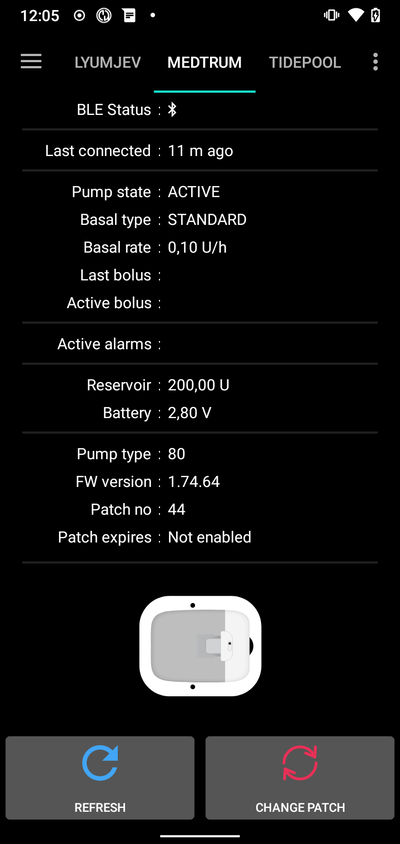
BLE Status:
This shows the current status of the Bluetooth connection to the pumpbase.
Zuletzt verbunden:
This shows the last time the pump was connected to AAPS.
Pumpenstatus:
This shows the current state of the pump. For example: - ACTIVE : The pump is activated and running normally - STOPPED: The patch is not activated
Basaltyp:
This shows the current basal type.
Basalrate:
This shows the current basal rate.
Letzter Bolus:
This shows the last bolus that was delivered.
Active bolus:
This shows the active bolus that is currently being delivered.
Aktive Alarme:
This shows any active alarms that are currently active.
Reservoir:
This shows the current reservoir level.
Batterie:
This shows the current battery voltage of the patch.
Pumpentyp:
This shows the current pump type number.
FW-Version:
This shows the current firmware version of the patch.
Patch no:
This shows the sequence number of the activated patch. This number is incremented every time a new patch is activated.
Patch läuft ab:
This shows the date and time when the patch will expire.
Aktualisieren:
This button will refresh the status of the patch.
Change patch:
This button will start the process to change the patch. See Activate patch for more information.
Alarme zurücksetzen
The alarm button will appear on the overview screen when there is an active alarm that can be reset. Pressing this button will reset the alarms and resume insulin delivery if the patch has been suspended due to the alarm. z.B. when suspended due to a maximum daily insulin delivery alarm.
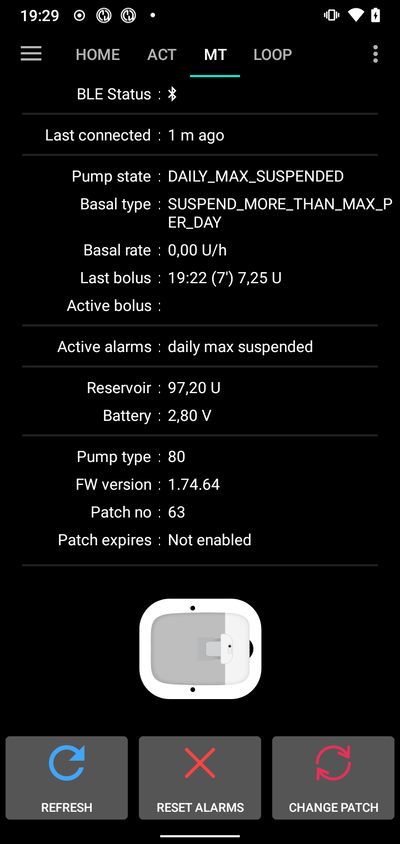
Press the Reset Alarms button to reset the alarms and resume normal operation.
Problembehandlung
Connection issues
If you are experiencing connection timeouts or other connection issues:
In Android application settings for AAPS: Set location permission to „Allow all the time“.
Activation interrupted
If the activation process is interrupted for example by and empty phone battery or phone crash. The activation process can be resumed by going to the change patch screen and follow the steps to resume the activation as outlined here: Resume interrupted activation
Preventing patch faults
The patch can give a variety of errors. To prevent frequent errors:
Make sure the pumpbase is properly seated in the patch and no gaps are visible.
When filling the patch do not apply excessive force to the plunger. Do not try to fill the patch beyond the maximum that applies to your model.
Where to get help
All of the development work for the Medtrum driver is done by the community on a volunteer basis; we ask that you to remember that fact and use the following guidelines before requesting assistance:
Level 0: Lies den entsprechenden Abschnitt dieser Dokumentation um sicherzustellen, dass du verstehst, wie die Funktion, mit der Du Schwierigkeiten hast, funktionieren soll.
Level 1: If you are still encountering problems that you are not able to resolve by using this document, then please go to the #Medtrum channel on Discord by using this invite link.
Level 2: Vorhandene ‚Issues‘ durchsuchen um zu sehen, ob Dein Problem bereits in den Issues gemeldet wurde. Falls vorhanden, bitte bestätige/kommentiere/ergänze Informationen zu Deinem Problem. Wenn nicht, erstelle bitte ein neues Issue und füge Deine Logdateien an.
Sei geduldig - die meisten Mitglieder unserer Community sind gutmütige Freiwillige und die Lösung von Problemen erfordert oft Zeit und Geduld von Nutzern und Entwicklern.