Αντλίες Medtronic
The driver does not work with any newer models, including all models ending in G (530G, 600-series [630G, 640G, 670G], 700-series [770G, 780G], etc.).
The following model and firmware combinations are compatible:
512/712 (any firmware version)
515/715 (any firmware version)
522/722 (any firmware version)
523/723 (firmware 2.4A or lower)
554/754 EU release (firmware 2.6A or lower)
554/754 Canada release (firmware 2.7A or lower)
You can find out how to check the firmware on the pumps at OpenAPS docs or LoopDocs.
Απαιτήσεις υλικού και λογισμικού
Phone: The Medtronic driver should work with any android phone that supports Bluetooth connections. IMPORTANT: Phone manufacturers Bluetooth implementations can vary so how each phone model behaves can vary. For example, some phones will handle enabling/disabling Bluetooth differently. This can impact the user experience when AAPS needs to reconnect to your Rileylink type device.
RileyLink Compatible Device: Android phones cannot communicate to Medtronic pumps without a seperate device to handle communications. This device will link with your phone via Bluetooth and with your pump via a compatible radio connection. The first such device was called a Rileylink but a number of other options are now available which can offer additional functionality.
Rileylink available at getrileylink.org
Orangelink available at getrileylink.org
Emalink (multiple model options) available at github.com
Gnarl (some additional DIY required) details available at github.com
A comparision chart for the various Rileylink compatible devices can be found at getrileylink.org
Διαμόρφωση της αντλίας
The following settings should be configured on the pump in order for AAPS to remotely send commands. The steps necessary to make each change on a Medtronic 715 are shown in brackets for each setting. The exact steps may vary based on pump type and/or firmware version.
Enable remote mode on Pump (On the pump press Act and go to Utilities -> Remote Options, Select On, and on next screen do Add ID and add any random id such as 111111). At least one ID must be on the Remote ID list in order for the pump to expect remote communication.
Set Max Basal (On the pump press Act and got to Basal and then select Max Basal Rate) As an example setting this value to four times your maximum standard basal rate would allow a 400% Temporary Basal Rate. The maximum value permitted by the pump is 34.9 units per hour.
Set Max Bolus (On the pump press Act and to to Bolus and then select Max Bolus) This is the largest bolus that the pump will accept. The maximum value permitted by the pump is 25.
Set profile to Standard. (On the pump press Act and go to Basal and then Select Patterns) The pump will only need one profile as AAPS will manage different profiles on your phone. No other patterns are required.
Set Temporary Basal Rate type (On the pump press Act and go to Basal and then Temp Basal Type). Select Absolute (not Percent).
Medtronic Configuration of Phone/AAPS
Do not pair RileyLink compatible device with the Bluetooth menu on your phone. Pairing via the Bluetooth menu on your phone will stop AAPS from seeing your Rileylink Compatible device when you follow the instructions below.
Disable automatic screen rotation on your phone. On certain devices automatic screen rotation causes Bluetooth sessions to restart which would cause issues for your Medtronic pump.
There are two ways to configure your Medtronic pump in AAPS:
Using the setup wizard as part of a fresh install
By selecting the cog icon beside the Medtronic selection in the pump selection option in Config Builder
When configuring your Medtronic pump with the setup wizard it is possible that you will be prevented from completing setup because of Bluetooth issues (e.g. you cannot succesfully connect to the pump). Should this happen you should select the virtual pump option in order to complete the configuration and allow for further troubleshooting by using option 2.
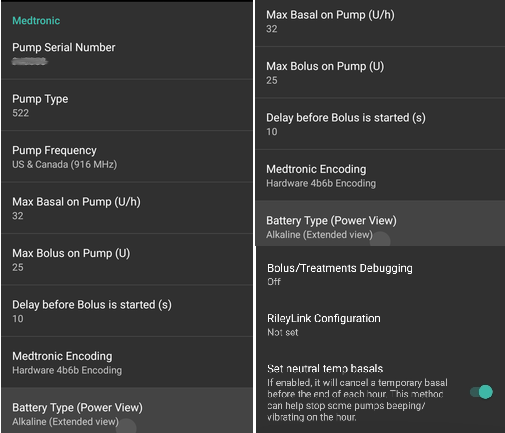
While setting up AAPS to work with your medtronic pump you need to set following items: (see picture above)
Pump Serial Number: Displayed on the back of your pump and starts with SN. You should only enter the 6 numbers shown without any alpabetic characters (e.g. 123456).
Pump Type: The model pump you are using (e.g. 522).
Pump Frequency: There are two options based on where your pump was originally distributed. Please check the FAQ if you are unsure which option to select):
for US & Canada, frequency used is 916 Mhz
for Worldwide, frequency used is 868 Mhz
Max Basal on Pump (U/h): This needs to match the setting set on your pump (see Configuration of the pump above). Again this setting must be carefully selected as it will determine how much AAPS can deliver via your basal rate. This will effectively set the maximum temporary basal rate. As an example, setting this value to four times your maximum standard basal rate would allow a 400% Temporary Basal Rate. The maximum value permitted by the pump is 34.9 units per hour.
Max Bolus on Pump (U) (in an hour): This needs to match the setting set on your pump (see Configuration of the pump above). This setting should be carefully considered as it determines how large a bolus AAPS can ever set.
Delay before Bolus is started (s): The number of seconds after a bolus is issued before the command is actually sent to the pump. This period of time allows the user to cancel the bolus in the event a bolus command is sent in error. It is not possible to cancel a bolus that has started via AAPS. The only way to cancel a bolus that has already started is to suspend the pump manually followed by resuming it.
Medtronic Encoding: Determines if the medtronic encoding is carried out. Selecting Hardware encoding (i.e. carried out by the Rileylink compatible device) is preferred as this results in less data being sent. Selecting Software encoding (i.e. carried out by AAPS) can help in the event frequent disconnects are seen. This setting will be ignored if you have firmware version 0.x on Rileylink devices.
Battery Type (Power View): In order to correctly determine the remaining battery power level you should select the type of AAA battery in use. When a value other than simple view is selected AAPS will display the remaining calculated battery percentage level and volts. The following options are available:
Not selected (Simple view)
Alkaline (Extended view)
Lithium (Extended view)
NiZn (Extended view)
NiMH (Extended view)
Bolus/Treatments Debugging: Select On or Off depending on requirements.
RileyLink Configuration: This option allows you to find and pair your Rileylink compatible device. Selecting this will show any nearby Rileylink compatible devices and the signal strength.
Use Scanning Activates Bluetooth scanning before connecting with your Rileylink Compatible devices. This should improve the reliability of your connection to the device.
Show battery level reported by OrangeLink/EmaLink/DiaLink This feature is only supported on newer link devices such as the EmaLink or OrangeLink. Values will be shown in the Medtronic tab in AnroidAPS.
Set neutral temp basals By default Medtronic pumps beep on the hour when a temporary basal rate is active. Enabling this option can help reduce the number of beeps heard by interupting a temporary basal at the hour change in order to supress the beep.
Καρτέλα MEDTRONIC (MDT)
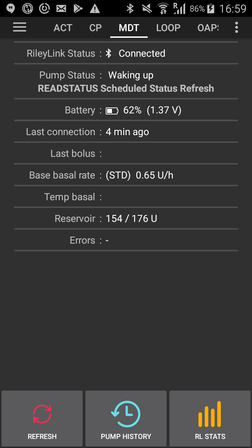 When AAPS is configured to use a Medtronic pump a MDT tab will be shown in the list of tabs at the top of the screen. This tab displays the current pump status information along with some Medtronic specific actions.
When AAPS is configured to use a Medtronic pump a MDT tab will be shown in the list of tabs at the top of the screen. This tab displays the current pump status information along with some Medtronic specific actions.
RileyLink Status: The current status of the connection between your phone and Rileylink compatible device. This should show as Connected at all times. Any other status may require user intervention.
RileyLink Battery: The current battery level of your EmaLink or OrangeLink device. Dependent on selecting «Show battery level reported by OrangeLink/EmaLink/DiaLink device» in the Medtronic Pump Configuration menu.
Pump Status: The current status of the pump connection. As the pump will not be constantly connected this will primarily show the sleep icon. There are a number of possible other status including «Waking Up» when AAPS is trying to issue a command or other possible pump commands such as «Get Time», «Set TBR», etc.
Battery: Shows battery status based on the value chosen for Battery Type (Power View) in the Medtronic Pump Configuration menu.
Last connection: How long ago the last succesful pump connection happened.
Last Bolus: How long ago the last succesful bolus was delivered.
Base Basal Rate: This is the base basal rate that runs on pump at this hour in your active Profile.
Temp basal: Temp basal currently being delivered which can be 0 units per hour.
Reservoir: How much insulin is in reservoir (updated at least every hour).
Errors: Error string if there is problem (mostly shows if there is error in configuration).
At the bottom of the screen there are three buttons:
Refresh is for refreshing the current status of the pump. This should only be used if the connection was lost for a sustained period as this will require a full data refresh (retrieve history, get/set time, get profile, get battery status, etc).
Pump History: Shows pump history (see below)
RL Stats: Show RL Stats (see below)
Ιστορικό αντλίας
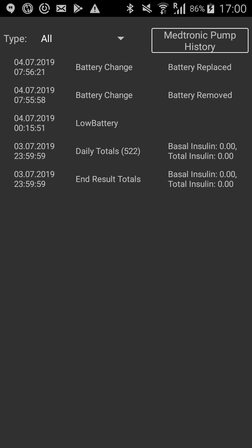
Pump history is retrieved every 5 minutes and stored locally. Only the previous 24 hours worth of history is stored. The allows for a convinient way to see pump behaviour should that be required. The only items stored are those relevenant to AAPS and will not inlcude a configuration function that has no relevance.
Κατάσταση RL (κατάσταση RileyLink)
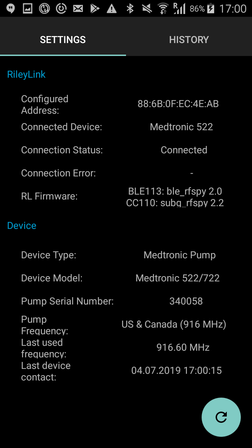
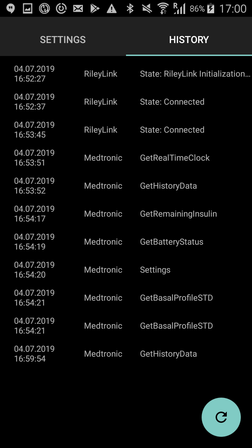
The RL Status dialog has two tabs:
Settings: Shows settings about the RileyLink compatible device: Configured Address, Connected Device, Connection Status, Connection Error and RileyLink Firmware versions. Device Type is always Medtronic Pump, Model would be your model, Serial number is configured serial number, Pump Frequency shows which frequency you use, Last Frequency is last frequency used.
History: Shows communication history, items with RileyLink shows state changes for RileyLink and Medtronic shows which commands were sent to pump.
Ενέργειες
When the Medtronic driver is used, two additional actions are added to Actions Tab:
Wake and Tune Up - In the event that AAPS hasn’t connected to your pump for a sustained period (it should connect every 5 minutes), you can force a Tune Up. This will try to contact your pump, by searching all of the possible radio frequencies used by your pump. In the event a succesful connection is made the succesful frequency will be set as the default.
Reset RileyLink Config - If you reset your RileyLink compatible device you may need to use this action so that device can be reconfigured (frequency set, frequency type set, encoding configured).
Σημαντικές σημειώσεις
Special attention in NS configuration needed
AAPS is using serial number for synchronization and serial number is exposed to NS. Because knowledge of serial number of old Medtronic pump can be used to control the pump remotely take special care to hardening NS site preventing leakage of SN of your pump. See https://nightscout.github.io/nightscout/security/
OpenAPS users
OpenAPS users should note that AAPS with Medtronic uses a completely different approach than OpenAPS. Using AAPS the primary method of interacting with th pump is via your phone. In normal use cases it is likely that the only time it is required to use the pump menu is when changing resevoirs. This is very different when using OpenAPS where at least some of a bolus is usually delivered via the quick bolus buttons. In the event the pump is used to manually deliver a bolus there can be issues if AAPS attempts to deliver one at the same time. There are checks to try and prevent issues in such cases but this should still be avoided where possible.
Logging
In the event you need to troubleshoot your Medtronic pump function select the menu icon in the upper left corner of the screen, select Maintainance and Log Settings. For troubleshooting any Medtronic issues Pump, PumpComm, PumpBTComm should be checked.
Medtronic CGM
Medtronic CGM is currently NOT supported.
Manual use of pump
You should avoid manually bolusing or setting TBRs on your pump. All such commands should be sent via AAPS. In the event manual commands are used there must be a delay of at least 3 minutes between them in order to reduce the risk of any issues.
Timezone changes and DST (Daylight Saving Time) or Traveling with Medtronic Pump and AAPS
AAPS will automatically detect Timezone changes and will update the Pump’s time when your phone switches to the new time.
Travelling east means you are going to be adding hours to the current time (ex. from GMT+0 to GMT+2) will not result in any issues as there will be no overlap (e.g. it won’t be possible to have the same hour twice). Travelling west however can result in issues as you are effectively going back in time which can result in incorrect IOB data.
The issues seen when travelling west are known to the developers and work on a possible solution is ongoing. See https://github.com/andyrozman/RileyLinkAAPS/issues/145 for more detail. For now, please be aware that this issue may occur and carefully monitor when changing time zones.
Is a GNARL a fully compatible Rileylink combatible device?
The GNARL code fully supports all of the functions used by the Medtronic driver in AAPS which means it is fully compatible. It is important to note that this will require addtional work as you will have to source compatible hardware and then load the GNARL code on to the device.
Note from author: Please note that the GNARL software is still experimental and lightly tested, and should not be considered as safe to use as a RileyLink.
FAQ
What to do if I loose connection to RileyLink and/or pump?
There are a number of options to try and resolve connectivity issues.
Use the «Wake Up and Tune» button in the ACT tab as detailed above.
Disable Bluetooth on your phone, wait 10 seconds and then enable it again. This will force the Rileylink device to reconnect to the phone.
Reset the Rileylink device. You must then use the «Reset Rileylink Config» button in the ACT tab.
Other users have found the following steps to be effective in restoring connectivity when other methods have not:
Restart the phone
While the phone is restarting restart the Rileylink device
Open AAPS and allow the connection to restore
How to determine what Frequency my pump uses
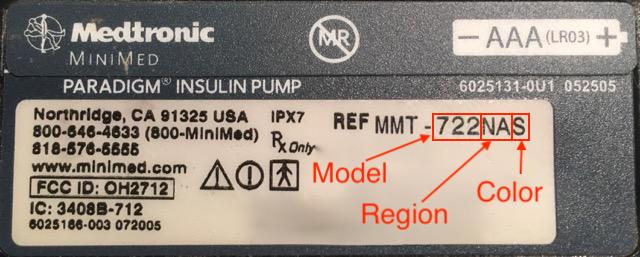
On the back of the pump you will find a line detailing your model number along with a special 3 letter code. The first two letters determine the frequency type and the last one determines color. Here are possible values for Frequency:
NA - North America (in frequency selection you need to select «US & Canada (916 MHz)»)
CA - Canada (in frequency selection you need to select «US & Canada (916 MHz)»)
WW - Worldwide (in frequency selection you need to select «Worldwide (868 Mhz)»)